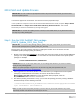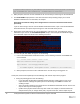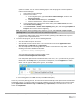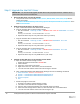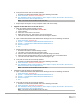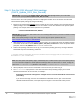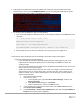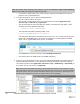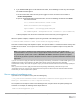White Papers
19 Dell Hybrid Cloud System for Microsoft Cloud Platform System Standard
4. If you disabled DPM agents on the DPM servers earlier, do the following to restart any canceled jobs
and enable the DPM agents:
a. On the Console VM, make sure that you are logged on as the account that is a member of
<Prefix>-Setup-Admins.
b. Open an elevated Windows PowerShell session, and run the following commands. Press Enter
after each command.
cd "\\<Prefix>CON01\PUShare\<CPSPU Folder
Name>\PU\Framework\PatchingUpgrade"
Import-Module .\PatchingUpgrade\DPM.psm1
Set-DPMBackupMode -BackupMode Enable -Credential (Get-Credential)
c. When prompted, enter the account credentials of the account that you are logged on as.
When the updates complete, compliance reports are generated at the following location:
\\<Prefix>CON01\PUShare\<CPSPU Folder Name>\PU\AggregatedLogs
This folder contains all logs and compliance reports. The top-level folder is a named with a GUID. Sort by date
modified to see the latest. You can open each subfolder to review the compliance report to verify what was
installed.
Note: If you open the Windows Server Update Services (WSUS) console to view update status,
understand that the P&U process does not apply Endpoint Protection definition updates. Therefore, you
may see definition updates with a status of Needed or No Status. Antimalware updates are applied
automatically by WSUS. By default, Endpoint Protection checks for updated antimalware definitions every
eight hours.
If you do not intend to apply the 2001 Microsoft package immediately, remember to enable DPM agents if you
disabled them earlier (as described in the Dell Hybrid Cloud System for Microsoft CPS Standard
Administrators Guide). Note that this applies only if your solution includes Data Protection Manager (DPM) for
backup.
Also, if you do not intend to apply the 2001 Microsoft package immediately, follow the steps in the
"Postupdate clean up" section of the Dell Hybrid Cloud System for Microsoft CPS Standard Administrators
Guide after you have completed the update.
Run an optional compliance scan
If you want to run a compliance scan, pass the following flag:
\\SU1_InfrastructureShare1<CPSPU FolderName>\Framework\PatchingUpgrade\Invoke-
PURun.ps1 -PUCredential $cred -ComplianceScanOnly
The compliance scan output is written to the following location, the place where the update package was
extracted. For example, the following shows output written to:
"PURoot"\MissingUpdates.json