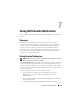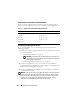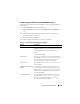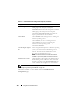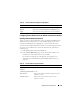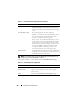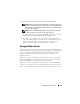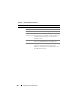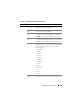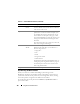User's Manual
Using GUI Console Redirection 123
Configuring Console Redirection in the iDRAC Web Interface
To configure console redirection in the iDRAC Web interface, perform the
following steps:
1
Click
System
and then click the
Console
tab.
2
Click
Configuration
to open the
Console Redirection Configuration
page.
3
Configure the console redirection properties. Table 7-2 describes the
settings for console redirection.
4
When completed, click
Apply
.
5
Click the appropriate button to continue. See Table 7-3.
Table 7-2. Console Redirection Configuration Properties
Property Description
Enabled Click to enable or disable Console Redirection.
Checked indicates that Console Redirection is enabled.
Unchecked indicates that Console Redirection is
disabled.
The default is enabled.
Max Sessions Displays the maximum number of Console Redirection
sessions that are possible, 1 or 2. Use the drop-down
menu to change the maximum number of Console
Redirection sessions allowed. The default is 2.
Active Sessions Displays the number of Active Console sessions. This
field is read-only.
Keyboard and Mouse Port
Number
The network port number used for connecting to the
Console Redirection Keyboard/Mouse option. This
traffic is always encrypted. You may need to change this
number if another program is using the default port.
The default is 5900.
Video Port Number The network port number used for connecting to the
Console Redirection Screen service. You may need to
change this setting if another program is using the
default port. The default is 5901.