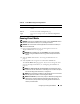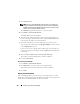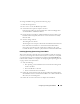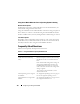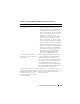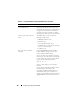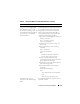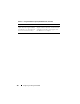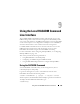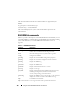User's Manual
142 Configuring and Using Virtual Media
4
Click
Launch Viewer
.
NOTE: On Linux, the file jviewer.jnlp is downloaded to your desktop and a
dialog box will ask what to do with the file. Choose the option to Open with
program and then select the javaws application, which is located in the bin
subdirectory of your JRE installation directory.
The
iDRACView
application launches in a separate window.
5
Click
Media
→
Virtual Media Wizard…
.
The Media Redirection wizard appears.
6
View the Status window. If media is connected, you must disconnect it
before connecting a different media source. Click the
Disconnect
button
to the right of the media you wish to disconnect.
7
Select the radio button next to the media types you wish to connect.
You can select one radio button in the
Floppy/USB Drive
section and one
in the
CD/DVD Drive
section.
If you want to connect a Floppy image or ISO image, enter the path (on
your local computer) to the image, or click the
Browse
button and browse
to the image.
8
Click the
Connect button next to each selected media type.
The media is connected and the Status window is updated.
9
Click the
Close button.
Disconnecting Virtual Media
1
Click
Media
→
Virtual Media Wizard…
.
2
Click
Disconnect
next to the
media you wish to disconnect.
The media is disconnected and the Status window is updated.
3
Click
Close
.
Booting From Virtual Media
The system BIOS enables you to boot from virtual optical drives or virtual
floppy drives. During POST, enter the BIOS setup window and verify that the
virtual drives are enabled and listed in the correct order.