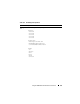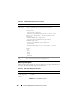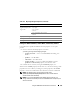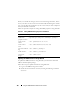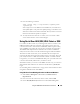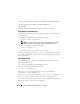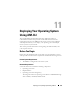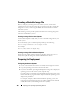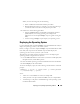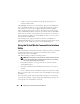User's Manual
Using the iDRAC SM-CLP Command Line Interface 185
3
Enter the following command:
load -source tftp://<
tftp-server
>/<
update-path
>
/system1/sp1
where <
tftp-server
> is the DNS name or IP address of your TFTP server
and <
update-path
> is the path to the update package on the TFTP server.
Your telnet or SSH session will be terminated. You may need to wait several
minutes for the firmware update to complete.
4
To verify that the new firmware was written, start a new telnet or SSH
session and re-enter the version command again.
Using Serial Over LAN (SOL) With Telnet or SSH
Use a Telnet or SSH console on your management station to connect to the
iDRAC and then redirect the serial port of the managed server into your
console. This feature is an alternative to IPMI SOL, which requires a utility
such as solproxy to translate the serial stream to and from network packets.
The iDRAC SOL implementation eliminates the need for an additional
utility because the serial to network translation happens within the iDRAC.
The Telnet or SSH console that you use should be able to interpret and
respond to the data arriving from the managed server’s serial port. The serial
port usually attaches to a shell that emulates an ANSI- or VT100- terminal.
Using Telnet, you connect to the IPMI LAN SOL port—port 2100. The serial
console is automatically redirected to your Telnet console.
With SSH or Telnet, you connect to the iDRAC the same way you connect to
SM-CLP. The SOL redirection can then be started from the /system1/sol1
target.
See "Installing Telnet or SSH Clients" on page 46 for more information about
using Telnet and SSH clients with iDRAC.
Using SOL Over Telnet With HyperTerminal on Microsoft Windows
1
Select
Start
→
All Programs
→
Accessories
→
Communications
→
HyperTerminal
.
2
Enter a name for the connection, choose an Icon, and click
OK
.
3
Choose
TCP/IP (Winsock)
from the list in the
Connect using
field.