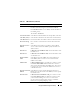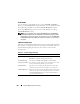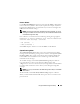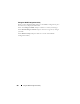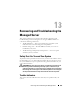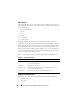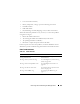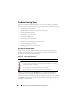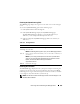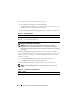User's Manual
208 Recovering and Troubleshooting the Managed Server
Problem Solving Tools
This section describes iDRAC facilities you can use to diagnose problems
with your system, especially when you are trying to solve problems remotely.
• Checking the system health
• Checking the System Event Log for error messages
• Checking the POST codes
• Viewing the last crash screen
• Viewing the iDRAC log
• Accessing system information
• Identifying the managed server in the chassis
• Using the diagnostics console
• Managing power on a remote system
Checking the System Health
When you log in to the iDRAC Web interface, the first page displayed
describes the health of the system components. Table 13-3 describes the
meaning of the system health indicators.
Click any component on the Health page to see information about the
component. Sensor readings are displayed for batteries, temperatures,
voltages, and power monitoring, helping to diagnose some types of problems.
The iDRAC and CMC information pages provide useful current status and
configuration information.
Table 13-3. System Health Indicators
Indicator Description
A green check mark indicates a healthy (normal) status condition.
A yellow triangle containing an exclamation point indicates a warning
(noncritical) status condition.
A red X indicates a critical (failure) status condition.
A question mark icon indicates that the status is unknown.