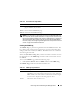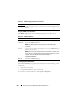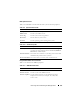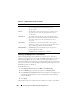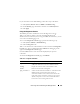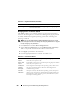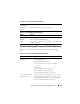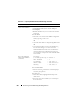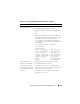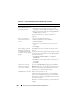User's Manual
Recovering and Troubleshooting the Managed Server 211
NOTE: Due to fluctuations in the Auto Recovery timer, the Last Crash Screen may
not be captured when the System Reset Timer is configured with a value that is too
high. The default setting is 480 seconds. Use Server Administrator or IT Assistant to
set the System Reset Timer to 60 seconds and ensure that the Last Crash Screen
functions properly. See "Configuring the Managed Server to Capture the Last Crash
Screen" on page 52 for additional information.
Viewing the iDRAC Log
The iDRAC Log is a persistent log maintained in the iDRAC firmware. The
log contains a list of user actions (such as log in, log out, and security policy
changes) and alerts issued by the iDRAC. The oldest entries are overwritten
when the log becomes full.
Where the System Event Log (SEL) contains records of events that occur in
the managed server, the iDRAC log contains records of events that occur in
the iDRAC.
To access the iDRAC Log, perform the following steps:
• Click
System
→
Remote Access
→
iDRAC
and
then click
iDRAC Log
.
The iDRAC Log provides the information in Table 13-7.
Save Opens a pop-up window that enables you to save the Last Crash Screen
page to a directory of your choice.
Delete Deletes the Last Crash Screen page.
Refresh Reloads the Last Crash Screen page.
Table 13-7. iDRAC Log Page Information
Field Description
Date/Time The date and time (for example, Dec 19 16:55:47).
The iDRAC sets its clock from the managed server’s clock. When the
iDRAC initially starts and is unable to communicate with the managed
server, the time is displayed as the string System Boot.
Source The interface that caused the event.
Table 13-6. Last Crash Screen Page Buttons
Button Action