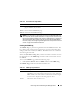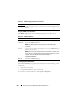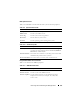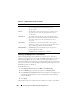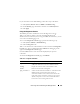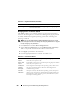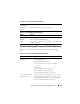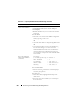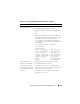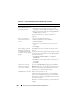User's Manual
212 Recovering and Troubleshooting the Managed Server
Using the iDRAC Log Page Buttons
The iDRAC Log page provides the following buttons (see Table 13-8).
Viewing System Information
The System Summary page displays information about the following system
components:
• Main System enclosure
• Integrated Dell Remote Access Controller
To access the system information, click System→ Properties.
Description A brief description of the event and the user name that logged into the
iDRAC.
Table 13-8. iDRAC Log Buttons
Button Action
Print Prints the iDRAC Log page.
Clear Log Clears the iDRAC Log entries.
NOTE: The Clear Log button only appears if you have Clear Logs
permission.
Save As Opens a pop-up window that enables you to save the iDRAC Log to a
directory of your choice.
NOTE: If you are using Internet Explorer and encounter a problem when
saving, be sure to download the Cumulative Security Update for Internet
Explorer, located on the Microsoft Support website at
support.microsoft.com.
Refresh Reloads the iDRAC Log page.
Table 13-7. iDRAC Log Page Information (continued)
Field Description