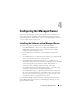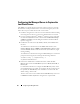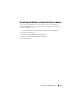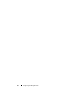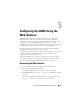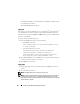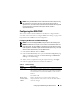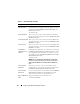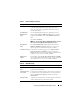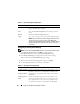User's Manual
Configuring the iDRAC Using the Web Interface 57
NOTE: Closing the iDRAC Web interface within Microsoft Internet Explorer using
the close button ("x") at the top right corner of the window may generate an
application error. To fix this issue, download the latest Cumulative Security Update
for Internet Explorer from the Microsoft Support website, located at
support.microsoft.com.
Configuring the iDRAC NIC
This section assumes that the iDRAC has already been configured and is
accessible on the network. See "Configure iDRAC Networking" on page 30 for
help with the initial iDRAC network configuration.
Configuring the Network and IPMI LAN Settings
NOTE: You must have Configure iDRAC privilege to perform the following steps.
NOTE: Most DHCP servers require a server to store a client identifier token in its
reservations table. The client (iDRAC, for example) must provide this token during
DHCP negotiation. The iDRAC supplies the client identifier option using a one-byte
interface number (0) followed by a six-byte MAC address.
1
Click
System
→
Remote Access
→
iDRAC
.
2
Click the
Network/Security
tab to open the
Network Configuration
page.
Table 5-1 and Table 5-2 describe the
Network Settings
and
IPMI LAN
Settings
on the
Network
page.
3
When you have completed entering the required settings, click
Apply
.
4
Click the appropriate button to continue. See Table 5-3.
Table 5-1. Network Settings
Setting Description
Enable NIC When checked, indicates that the NIC is enabled and activates
the remaining controls in this group. When a NIC is disabled,
all communication to and from the iDRAC via the network is
blocked.
The default is off.
Media Access
Control (MAC)
Address
Displays the Media Access Control (MAC) address that
uniquely identifies each node in a network. The MAC address
cannot be changed.