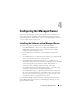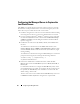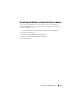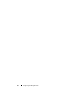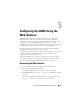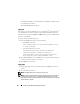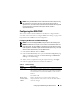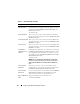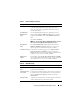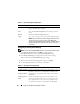User's Manual
60 Configuring the iDRAC Using the Web Interface
Configuring IP Filtering and IP Blocking
NOTE: You must have Configure iDRAC permission to perform the following steps.
1
Click
System
→
Remote Access
→
iDRAC
and then click the
Network/Security
tab to open the
Network Configuration
page.
2
Click
Advanced Settings
to configure the network security settings.
Table 5-4 describes the
Network Security
page settings.
3
When you have finished configuring the settings, click
Apply
.
4
Click the appropriate
button to continue. See Table 5-5.
Table 5-3. Network Configuration Page Buttons
Button Description
Advanced Settings Opens the Network Security page, allowing the user to enter IP
Range, and IP Blocking attributes.
Print Prints the Network Configuration values that appear on the
screen.
Refresh Reloads the Network Configuration page.
Apply Saves any new settings made to the network configuration page.
NOTE: Changes to the NIC IP address settings will close all user
sessions and require users to reconnect to the iDRAC Web
interface using the updated IP address settings. All other changes
will require the NIC to be reset, which may cause a brief loss in
connectivity.
Table 5-4. Network Security Page Settings
Settings Description
IP Range Enabled Enables the IP Range checking feature, which defines a range of
IP addresses that can access the iDRAC. The default is off.
IP Range Address Determines the acceptable IP subnet address. The default is
192.168.1.0.
IP Range Subnet
Mask
Defines the significant bit positions in the IP address. The
subnet mask should be in the form of a netmask, where the
more significant bits are all 1's with a single transition to all
zeros in the lower-order bits. The default is 255.255.255.0.