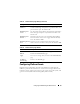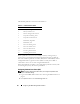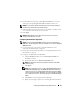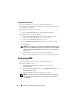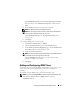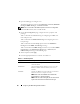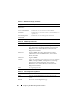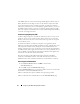User's Manual
Configuring the iDRAC Using the Web Interface 63
3
On the Platform Events page, enable
Alert Generation
for an event by
clicking the corresponding
Generate Alert
checkbox for that event.
NOTE: You can enable or disable Alert Generation for all events by clicking the
checkbox next to the Generate Alert column heading.
4
Click the radio button below the action you would like to enable for each
event. Only one action can be set for each event.
5
Click
Apply
.
NOTE: Generate Alert must be enabled for an alert to be sent to any valid,
configured destination (PET or e-mail).
Configuring Platform Event Traps (PET)
NOTE: You must have Configure iDRAC permission to add or enable/disable an
SNMP alert. The following options will not be available if you do not have Configure
iDRAC permission.
1
Log in to the remote system using a supported Web browser. See
"Accessing the Web Interface" on page 55.
2
Ensure that you followed the procedures in "Configuring Platform Event
Filters (PEF)" on page 62.
3
Configure your PET destination IP address:
a
Click the
Enable
checkbox next to the
Destination Number
you
would like to activate.
b
Enter an IP address in the
Destination IP Address
box.
NOTE: The destination community string must be the same as the iDRAC
community string.
c
Click
Apply
.
NOTE: To successfully send a trap, configure the Community String value on
the Network Configuration page. The Community String value indicates the
community string to use in a Simple Network Management Protocol (SNMP)
alert trap sent from the iDRAC. SNMP alert traps are transmitted by the iDRAC
when a platform event occurs. The default setting for the Community String is
Public.
d
Click
Send
to test the configured alert (if desired).
e
Repeat step a through step d for any remaining destination numbers.