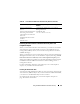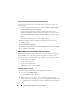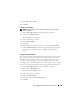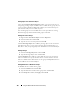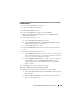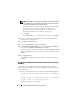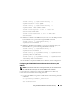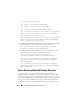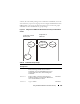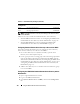User's Manual
110 Using the iDRAC with Microsoft Active Directory
NOTE: The Bit Mask values are used only when setting up the standard schema
with the RACADM.
There are two ways to enable the standard schema in Active Directory:
• With the iDRAC Web user interface. See "Configuring the iDRAC With
Standard Schema Active Directory and the Web Interface" on page 110.
• With the RACADM CLI tool. See "Configuring the iDRAC With
Standard Schema Active Directory and RACADM" on page 112.
Configuring Standard Schema Active Directory to Access Your iDRAC
You need to perform the following steps to configure the Active Directory
before an Active Directory user can access the iDRAC:
1
On an Active Directory server (domain controller), open the Active
Directory Users and Computers Snap-in.
2
Create a group or select an existing group. The name of the group and the
name of this domain will need to be configured on the iDRAC with the
Web interface, RACADM, or SM-CLP (see "Configuring the iDRAC With
Standard Schema Active Directory and the Web Interface" on page 110 or
"Configuring the iDRAC With Standard Schema Active Directory and
RACADM" on page 112).
3
Add the Active Directory user as a member of the Active Directory group
to access the iDRAC.
Configuring the iDRAC With Standard Schema Active Directory and the
Web Interface
1
Open a supported Web browser window.
2
Log in to the iDRAC Web interface.
3
Click
System
→
Remote Access
→
iDRAC
, then click the
Configuration
tab.
None No assigned permissions 0x00000000
None No assigned permissions 0x00000000
Table 6-9. Default Role Group Privileges (continued)
Default
Privilege Level
Permissions Granted Bit Mask