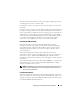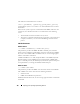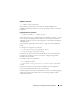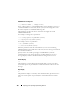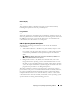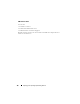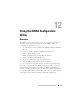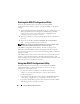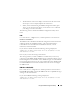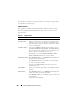User's Manual
198 Using the iDRAC Configuration Utility
Starting the iDRAC Configuration Utility
You must use an iKVM-connected console to access the iDRAC
Configuration Utility initially or after a resetting the iDRAC to the default
settings.
1
At the keyboard connected to the iKVM console, press <Print Screen> to
display the iKVM On Screen Configuration and Reporting (OSCAR)
menu. Use <Up Arrow> and <Down Arrow> to highlight the slot
containing your server, then press <Enter>.
2
Turn on or restart the server by pressing the power button on the front of
the server.
3
When you see the
Press <Ctrl-E> for Remote Access Setup within
5 sec.....
message, immediately press <Ctrl><E>.
NOTE: If your operating system begins to load before you press <Ctrl><E>, allow
the system to finish booting, then restart your server and try again.
The iDRAC Configuration Utility displays. The first two lines provide
information about the iDRAC firmware and primary backplane firmware
revisions. The revision levels can be useful in determining whether a firmware
upgrade is needed.
The iDRAC firmware is the portion of the firmware concerned with external
interfaces, such as the Web interface, SM-CLP, and Web interfaces. The
primary backplane firmware is the portion of the firmware that interfaces with
and monitors the server hardware environment.
Using the iDRAC Configuration Utility
Beneath the firmware revision messages, the remainder of the iDRAC
Configuration Utility is a menu of items that you can access by using
<Up Arrow> and <Down Arrow>.
• If a menu item leads to a submenu or an editable text field, press
<Enter> to access the item and <Esc> to leave it when you have
finished configuring it.
• If an item has selectable values, such as Yes/No or Enabled/Disabled, press
<Left Arrow>, <Right Arrow>, or <Spacebar> to choose a value.
• If an item is not editable, it appears in blue. Some items become editable
depending upon other selections you make.