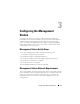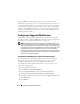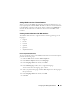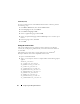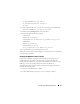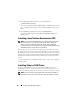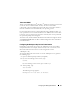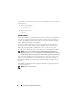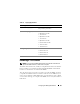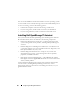User's Manual
46 Configuring the Management Station
3
In the
Preference Name
column, locate and double-click
xpinstall.whitelist.required
.
The values for
Preference Name
,
Status
,
Ty p e
, and
Va lu e
change to bold
text. The
Status
value changes to
user set
and the
Va lu e
value changes to
false
.
4
In the
Preferences
Name
column, locate
xpinstall.enabled
.
Ensure that
Va lu e
is
true
. If not, double-click
xpinstall.enabled
to set
Va lu e
to
true
.
Installing a Java Runtime Environment (JRE)
NOTE: If you use the Internet Explorer browser, an ActiveX control is provided for
the console viewer. You can also use the Java console viewer with Internet
Explorer if you install a JRE and configure the console viewer in iDRAC web
interface before you launch the viewer. See "Configuring Console Redirection in the
iDRAC Web Interface" on page 123 for more information.
You can choose to use the Java viewer instead before you launch the viewer.
If you use the Firefox browser you must install a JRE (or a Java Development
Kit [JDK]) to use the console redirection feature. The console viewer is a Java
application that is downloaded to the management station from the iDRAC
Web interface and then launched with Java Web Start on the management
station.
Go to java.sun.com to install a JRE or JDK. Version 1.6 (Java 6.0) or higher is
recommended.
Installing Telnet or SSH Clients
By default, the iDRAC telnet service is disabled and the SSH service is
enabled. Since telnet is an insecure protocol, you should use it only if you
cannot install an SSH client or your network connection is otherwise secured.
NOTE: There can be only one active telnet or SSH connection to the iDRAC at a
time. When there is an active connection, other connection attempts are denied.