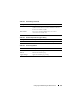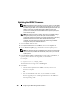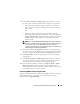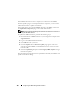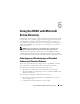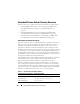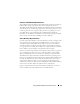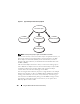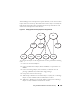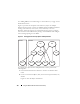User's Manual
102 Configuring the iDRAC Using the Web Interface
Updating the iDRAC Firmware
NOTE: If the iDRAC firmware becomes corrupted, as could occur if the iDRAC
firmware update progress is interrupted before it completes, you can recover
the iDRAC using the CMC. See your Dell Chassis Management Controller User
Guide for instructions. The CMC Web interface (CMC 2.0 or later) also
provides a One-to-Many Out-of-Band iDRAC firmware update capacity that
can be used at any time.
NOTE: The firmware update, by default, retains the current iDRAC settings.
During the update process, you have the option to reset the iDRAC
configuration to the factory defaults. If you set the configuration to the factory
defaults external network access will be disabled when the update
completes. You must enable and configure the network using the iDRAC
Configuration Utility or the CMC Web interface.
1
Start the iDRAC Web interface.
2
Click
System
→
Remote Access
→
iDRAC
, then click the
Update
tab.
3
On the
Firmware Update
page, click
Next
to start the update process.
NOTE: To update the firmware, the iDRAC must be placed in an update mode.
Once in this mode, the iDRAC will automatically reset, even if you cancel the
update process.
4
In the
Firmware Update - Upload (page 1 of 4)
window, click
Browse
, or
type the path to the firmware image that you downloaded.
For example:
C:\Updates\V1.0\<
image_name
>
.
The default firmware image name is
firmimg.imc
.
5
Click
Next
.
• The file will be uploaded to the iDRAC. This may take several
minutes to complete.
OR
• You can click
Cancel
at this time, if you would like to end the
firmware upgrade process. Clicking
Cancel
will reset the iDRAC to
normal operating mode.