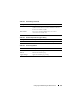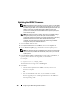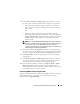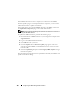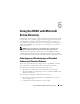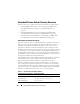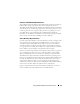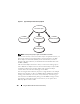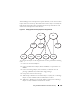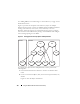User's Manual
Configuring the iDRAC Using the Web Interface 103
6
In the
Firmware Update - Validation (page 2 of 4)
window, you will see
the results of the validation performed on the image file you uploaded.
• If the image file uploaded successfully and passed all verification
checks, a message will appear indicating that the firmware image has
been verified.
OR
• If the image did not upload successfully, or it did not pass the
verification checks, the firmware update will return to the
Firmware
Update - Upload (page 1 of 4)
window. You can attempt to upgrade
the iDRAC again or click
Cancel
to reset the iDRAC to normal
operating mode.
NOTE: If you deselect the Preserve Configuration check box, the iDRAC will
be reset to its default settings. In the default settings, the LAN is disabled. You
will not be able to log in to the iDRAC Web interface. You will have to
reconfigure the LAN settings using the CMC Web interface or iKVM using the
iDRAC Configuration Utility during BIOS POST.
7
By default the
Preserve Configuration
checkbox is checked, to preserve
the current settings on the iDRAC after an upgrade. If you do not want the
settings to be preserved, deselect the
Preserve Configuration
checkbox.
8
Click
Begin Update
to start the upgrade process. Do not interrupt the
upgrade process.
9
In the
Firmware Update - Updating (page 3 of 4)
window, you will see the
status of the upgrade. The progress of the firmware upgrade operation,
measured in percentages, will appear in the
Progress
column.
10
Once the firmware update is complete, the
Firmware Update - Update
Results (page 4 of 4)
window will appear and the iDRAC will reset
automatically. You must close the current browser window and reconnect
to the iDRAC using a new browser window.
Recovering iDRAC Firmware Using the CMC
Typically, the iDRAC firmware is updated using iDRAC facilities such as the
iDRAC Web interface, or operating system specific update packages
downloaded from support.dell.com.