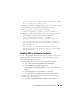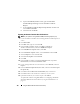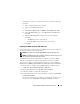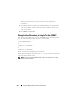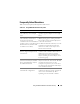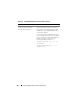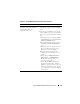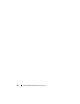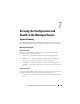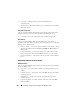User's Manual
Using the iDRAC with Microsoft Active Directory 137
What can I do if I cannot log into
the iDRAC using Active Directory
authentication? How do I
troubleshoot the issue?
1
Ensure that you use the correct user domain
name during a login and not the NetBIOS
name.
2
If you have a local iDRAC user account, log
into the iDRAC using your local credentials.
After you are logged in, perform the following
steps:
a
Ensure that you have checked the
Enable
Active Directory
box on the iDRAC
Active
Directory Configuration
page.
b
Ensure that the DNS setting is correct on
the iDRAC
Networking Configuration
page.
c
Ensure that you have uploaded the Active
Directory certificate from your Active
Directory root CA to the iDRAC.
d
Check the Domain Controller SSL
certificates to ensure that they have not
expired.
e
Ensure that your
iDRAC Name
,
Root
Domain Name
, and
iDRAC Domain
Name
match your Active Directory
environment configuration.
f
Ensure that the iDRAC password has a
maximum of 127 characters. While the
iDRAC can support passwords of up to 256
characters, Active Directory only supports
passwords that have a maximum length of
127 characters.
Table 6-10. Using iDRAC With Active Directory: FAQs (continued)
Question Answer