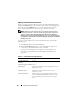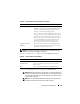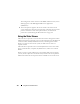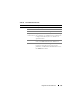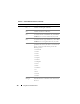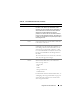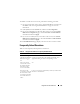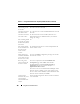User's Manual
Using GUI Console Redirection 173
NOTE: For information about using Virtual Media with Console Redirection, see
"Configuring and Using Virtual Media" on page 185.
The buttons in
Ta b le 9 - 5
are available on the Console Redirection page.
3
If a console redirection session is available, click
Launch Viewer
.
NOTE: Multiple message boxes may appear after you launch the application.
To prevent unauthorized access to the application, you must navigate through
these message boxes within three minutes. Otherwise, you will be prompted
to relaunch the application.
NOTE: If one or more Security Alert windows appear in the following steps,
read the information in the window and click Yes to continue.
Console Plug-in Type Displays the plug-in type currently configured.
ActiveX — An Active-X viewer will be launched. Active-
X viewer will only work on Internet Explorer while
running on a Windows Operating System.
Java — A Java viewer will be launched. The Java viewer
can be used on any browser including Internet Explorer.
If your client runs on an operating system other than
Windows, then you must use the Java Viewer. If you are
accessing the iDRAC using Internet Explorer while
running on a Windows operating system, you may
choose either Active-X or Java as the plug-in type.
Local Server Video
Enabled
Yes, if the local console has not been disabled. If No,
then the console cannot be accessed by anyone using
the iKVM connection on the chassis.
Table 9-5. Console Redirection Page Buttons
Button Definition
Refresh Reloads the Console Redirection Configuration page
Launch Viewer Opens a console redirection session on the targeted
remote system
Print Prints the Console Redirection Configuration page
Table 9-4. Console Redirection Page Information (continued)
Property Description