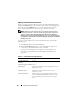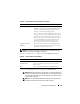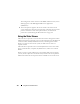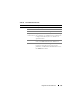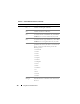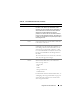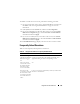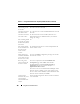User's Manual
178 Using GUI Console Redirection
Synchronizing the Mouse Pointers
When you connect to a remote PowerEdge system using Console
Redirection, the mouse acceleration speed on the remote system may not
synchronize with the mouse pointer on your management station, causing
two mouse pointers to appear in the Video Viewer window.
To synchronize the mouse pointers click Mouse→ Synchronize cursor or press
<Alt><M>.
The Synchronize cursor menu item is a toggle. Ensure that there is a check
mark next to the item in the menu so that the mouse synchronization is
active.
When using Red Hat
®
Linux
®
or Novell
®
SUSE
®
Linux, be sure to
configure the mouse mode for Linux before you launch the viewer. See
"Configuring Console Redirection in the iDRAC Web Interface" on page 169
for help with configuration. The operating system’s default mouse settings
are used to control the mouse arrow in the iDRAC Console Redirection
screen.
Disabling or Enabling Local Console
You can configure the iDRAC to disallow iKVM connections using the
iDRAC Web interface. When the local console is disabled, a yellow status dot
appears in the list of servers (OSCAR) to indicate that the console is locked in
the iDRAC. When the local console is enabled, the status dot is green.
If you want to have ensure that you have exclusive access to the managed
server console, you must disable the local console and reconfigure the Max
Sessions to 1 on the Console Redirection Configuration page.
NOTE: The local console feature is supported on all x9xx PowerEdge systems
except PowerEdge SC1435 and 6950.
NOTE: By disabling (turning off) the local video on the server, the monitor,
keyboard, and mouse connected to the iKVM are disabled.
Help About
iDRACView
Displays the iDRACView version.
Table 9-6. Viewer Menu Bar Selections (continued)
Menu Item Item Description