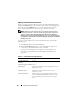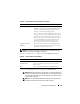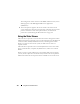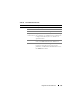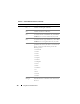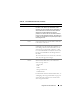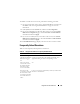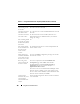User's Manual
Using GUI Console Redirection 179
To disable or enable the local console, perform the following procedure:
1
On your management station, open a supported Web browser and log into
the iDRAC. See "Accessing the Web Interface" on page 71 for more
information.
2
Click
System
, click the
Console
tab, and then click
Configuration
.
3
If you want to disable (turn off) local video on the server, in the
Console
Redirection Configuration
page, clear the
Local Server Video Enabled
check box and then click
Apply
.
4
If you want to enable (turn on) local video on the server, in the
Console
Redirection Configuration
page, select the
Local Server Video Enabled
check box and then click
Apply
.
The Console Redirection page displays the status of the Local Server Video.
Frequently Asked Questions
Table 9-7 lists frequently asked questions and answers.
Table 9-7. Using Console Redirection: Frequently Asked Questions
Question Answer
vKVM fails to logout
when the out–of–band
Web GUI is logged
out.
The vKVM and vMedia sessions stay active even if the Web
session is logged off. Close the vMedia and vKVM viewer
applications to log out of the corresponding session.
Can a new remote
console video session
be started when the
local video on the
server is turned off?
Yes.
Why does it take
15 seconds to turn off
the local video on the
server after requesting
to turn off the local
video?
It gives a local user an opportunity to take any action before
the video is switched off.