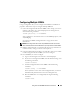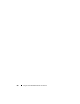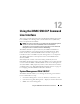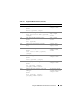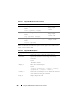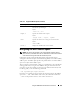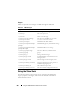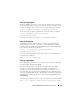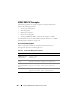User's Manual
Using the Local RACADM Command Line Interface 221
Configuring Multiple iDRACs
Using a configuration file, you can configure other iDRACs with identical
properties. Follow these steps to configure multiple iDRACS:
1
Create the configuration file from the iDRAC whose settings you want to
replicate to the others. At a command prompt on the managed server,
enter the following command:
racadm getconfig -f <
filename
>
where <
filename
> is the name of a file to save the iDRAC properties, such
a
myconfig.cfg
.
See "Creating an iDRAC Configuration File" on page 216 for more
information.
NOTE: Some configuration files contain unique iDRAC information (such as the
static IP address) that must be modified before you export the file to other iDRACs.
2
Edit the configuration file you created in the previous step and remove or
comment-out any settings you
do not
want to replicate.
3
Copy the edited configuration file to a network drive where it is accessible
to each managed server whose iDRAC you want to configure.
4
For each iDRAC you want to configure:
a
Log in to the managed server and start a command prompt.
b
If you want to reconfigure the iDRAC from the default settings, enter
the following command:
racadm racreset
c
Load the configuration file into the iDRAC with the following
command:
racadm config -f <
filename
>
where <
filename
> is the name of the configuration file you created.
Include the full path if the file is not in the working directory.
d
Reset the iDRAC that was configured by entering the following
command:
racadm reset