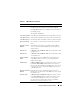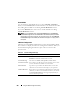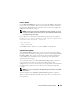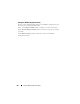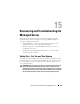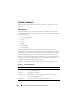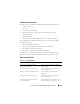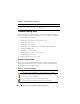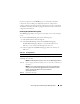User's Manual
252 Using the iDRAC Configuration Utility
Virtual Media
Use <Left Arrow> and <Right Arrow> to select Attached or Detached.
When you select Attached, the virtual media devices are attached to the USB
bus, making them available for use during Console Redirection sessions.
If you select Detached, users cannot access virtual media devices during
Console Redirection sessions.
NOTE: To use a USB Flash Drive with the Virtual Media feature, the USB Flash
Drive Emulation Type must be set to Hard disk in the BIOS Setup Utility. The BIOS
Setup Utility is accessed by pressing <F2> during server start-up. If the USB Flash
Drive Emulation Type is set to Auto, the Flash Drive will appear as a floppy drive to
the system.
LAN User Configuration
The LAN user is the iDRAC Administrator account, which is root by default.
Press <Enter> to display the LAN User Configuration submenu. When you
have finished configuring the LAN user, press <Esc> to return to the
previous menu.
Table 14-2. Lan User Configuration Page
Item Description
Account Access Select Enabled to enable the Administrator account. Select
Disabled to disable the Administrator account.
Account Privilege Select between Admin, User, Operator, and No Access.
Account User Name Press <Enter> to edit the user name and press <Esc> when
you have finished. The default user name is root.
Enter Password Type the new password for the Administrator account. The
characters are not echoed on the display as you type them.
Confirm Password Retype the new password for the Administrator account. If the
characters you enter do not match the characters you entered
in the Enter Password field, a message is displayed and you
must re-enter the password.