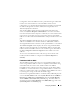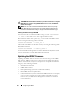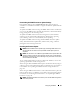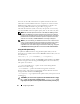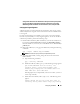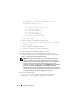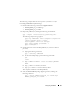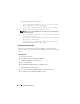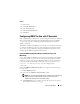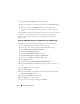User's Manual
Configuring the iDRAC 43
Downloading the iDRAC Firmware or Update Package
Download the firmware from support.dell.com. The firmware image is
available in several different formats to support the different update methods
available.
To update the iDRAC firmware using the iDRAC Web interface or SM-CLP,
or to recover the iDRAC using the CMC Web interface, download the binary
image, packaged as a self-extracting archive.
To update the iDRAC firmware from the managed server, download the
operating system-specific Dell Update Package (DUP) for the operating
system running on the server whose iDRAC you are updating.
To update the iDRAC firmware using the DOS iDRAC Firmware update
utility, download both the update utility and the binary image, which are
packaged in self-extracting archive files.
Executing the Firmware Update
NOTE: When the iDRAC firmware update begins, all existing iDRAC sessions are
disconnected and new sessions are not permitted until the update process is
completed.
NOTE: The chassis fans run at 100% during the iDRAC firmware update. When the
update is complete, normal fan speed regulation resumes. This is normal behavior,
designed to protect the server from overheating during a time when it cannot send
sensor information to the CMC.
To use a Dell Update Package for Linux or Microsoft Windows, execute the
operating-specific DUP on the managed server.
When using the SM-CLP load command, place the firmware binary image in
a directory where a Trivial File Transfer Protocol (TFTP) server can transfer it
to the iDRAC. See "Updating the iDRAC Firmware Using SM-CLP" on
page 234.
When using the iDRAC Web interface or the CMC Web interface, place the
firmware binary image on a disk that is accessible to the management station
from which you are running the Web interface. See "Updating the iDRAC
Firmware" on page 102.
NOTE: The iDRAC Web interface also allows you to reset the iDRAC configuration
to the factory defaults.