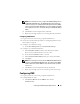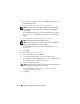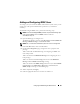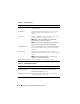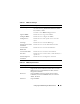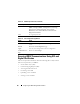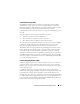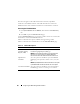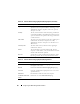User's Manual
Configuring the iDRAC Using the Web Interface 81
NOTE: To successfully send a trap, configure the Community String value on
the Network Configuration page. The Community String value indicates the
community string to use in a Simple Network Management Protocol (SNMP)
alert trap sent from the iDRAC. SNMP alert traps are transmitted by the iDRAC
when a platform event occurs. The default setting for the Community String is
Public.
d
Click
Send
to test the configured alert (if desired).
e
Repeat step a through step d for any remaining destination numbers.
Configuring E-Mail Alerts
1
Log in to the remote system using a supported Web browser.
2
Ensure that you followed the procedures in "Configuring Platform Event
Filters (PEF)" on page 80.
3
Configure your e-mail alert settings.
a
On the
Alert Management
tab, click
Email Alert Settings
.
4
Configure your e-mail alert destination.
a
In the
Email Alert Number
column, click a destination number.
There are four possible destinations to receive alerts.
b
Ensure that the
Enabled
checkbox is selected.
c
In the
Destination Email Address
field, type a valid e-mail address.
d
Click
Apply
.
NOTE: To successfully send a test e-mail, the SMTP Server Address must be
configured on the Network Configuration page. The IP address of the SMTP
Server communicates with the iDRAC to send e-mail alerts when a platform
event occurs.
e
Click
Send
to test the configured e-mail alert (if desired).
f
Repeat step a through step e for any remaining e-mail alert settings.
Configuring IPMI
1
Log in to the remote system using a supported Web browser.
2
Configure IPMI over LAN.
a
Click
System
→
Remote Access
→
iDRAC
, then click the
Network/Security
.