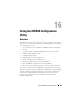Users Guide
Deploying Your Operating System Using iVMCLI 261
If your operating system supports administrator privileges or an operating
system-specific privilege or group membership, administrator privileges are
also required to run the iVMCLI command.
The client system’s administrator controls user groups and privileges,
thereby controlling the users who can run the utility.
For Windows systems, you must have Power User privileges to run the
iVMCLI utility.
For Linux systems, you can access the iVMCLI utility without administrator
privileges by using the sudo command. This command provides a centralized
means of providing non-administrator access and logs all user commands.
To add or edit users in the iVMCLI group, the administrator uses the visudo
command. Users without administrator privileges can add the sudo command
as a prefix to the iVMCLI command line (or to the iVMCLI script) to obtain
access to iDRAC6 in the remote system and run the utility.
Installing the iVMCLI Utility
The iVMCLI utility is located on the Dell Systems Management Tools and
Documentation DVD, which is included with your Dell OpenManage System
Management Software Kit. To install the utility, insert the DVD into your
system, and follow the on-screen instructions.
The Dell Systems Management Tools and Documentation DVD contains the
latest systems management software products, including diagnostics, storage
management, remote access service, and the RACADM utility. This DVD also
contains readme files, which provide the latest systems management software
product information.
The Dell Systems Management Tools and Documentation DVD also includes
ivmdeploy—a sample script that illustrates how to use the iVMCLI and
RACADM utilities to deploy software to multiple remote systems.
NOTE: The ivmdeploy script is dependent upon the other files that are present in its
directory when it is installed. If want to use the script from another directory, you
must copy all of the files with it.