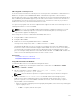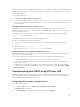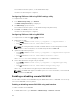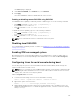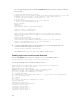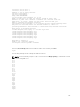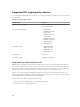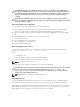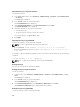Users Guide
SOL using SSH or Telnet protocol
Secure Shell (SSH) and Telnet are network protocols used to perform command line communications to
iDRAC. You can parse remote RACADM and SMCLP commands through either of these interfaces.
SSH has improved security over Telnet. iDRAC only supports SSH version 2 with password authentication,
and is enabled by default. iDRAC supports up to two SSH sessions and two Telnet sessions at a time. It is
recommended to use SSH as Telnet is not a secure protocol. You must use Telnet only if you cannot
install an SSH client or if your network infrastructure is secure.
Use opensource programs such as PuTTY or OpenSSH that support SSH and Telnet network protocols on
a management station to connect to iDRAC.
NOTE: Run OpenSSH from a VT100 or ANSI terminal emulator on Windows. Running OpenSSH at
the Windows command prompt does not result in full functionality (that is, some keys do not
respond and no graphics are displayed).
Before using SSH or Telnet to communicate with iDRAC, make sure to:
1. Configure BIOS to enable Serial Console.
2. Configure SOL in iDRAC.
3. Enable SSH or Telnet using iDRAC Web interface or RACADM.
Telnet (port 23)/ SSH (port 22) client <−−> WAN connection <−−> iDRAC
The IPMI-based SOL that uses SSH or Telnet protocol eliminates the need for an additional utility
because the serial to network translation happens within iDRAC. The SSH or Telnet console that you
use must be able to interpret and respond to the data arriving from the managed systems’s serial
port. The serial port usually attaches to a shell that emulates an ANSI- or VT100/VT220–terminal. The
serial console is automatically redirected to the SSH or Telnet console.
Related Links
Using SOL from PuTTY on Windows
Using SOL from OpenSSH or Telnet on Linux
Using SOL from PuTTY on Windows
To start IPMI SOL from PuTTY on a Windows management station:
NOTE: If required, you can change the default SSH or Telnet time-out at Overview → iDRAC
Settings → Network → Services.
1. Run the command to connect to iDRAC: putty.exe [-ssh | -telnet] <login
name>@<iDRAC-ip-address> <port number>
NOTE: The port number is optional. It is required only when the port number is reassigned.
2. Run the command console com2 or connect to start SOL and boot the managed system.
A SOL session from the management station to the managed system using the SSH or Telnet
protocol is opened. To access the iDRAC command-line console, follow the ESC key sequence.
Putty and SOL connection behavior:
• While accessing the managed system through putty during POST, if the Function keys and keypad
option on putty is set to:
– VT100+ — F2 passes, but F12 cannot pass.
131