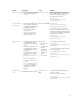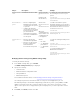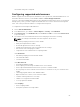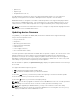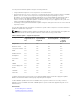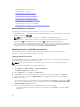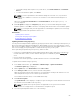Users Guide
The thermal settings are configured.
Configuring supported web browsers
iDRAC is supported on Internet Explorer, Mozilla Firefox, Google Chrome, and Safari Web browsers. For
information about the versions, see the Readme available at dell.com/support/manuals.
If you are connecting to iDRAC Web interface from a management station that connects to the Internet
through a proxy server, you must configure the Web browser to access the Internet from through this
server. This section provides information to configure Internet Explorer.
To configure the Internet Explorer Web browser:
1. Set IE to Run As Administrator.
2. In the Web browser, go to Tools → Internet Options → Security → Local Network.
3. Click Custom Level, select Medium-Low, and click Reset. Click OK to confirm. Click Custom Level
to open the dialog.
4. Scroll down to the section labeled ActiveX controls and plug-ins and set the following:
NOTE: The settings in the Medium-Low state depend on the IE version.
• Automatic prompting for ActiveX controls: Enable
• Binary and script behaviors: Enable
• Download signed ActiveX controls: Prompt
• Initialize and script ActiveX controls not marked as safe: Prompt
• Run ActiveX controls and plug-ins: Enable
• Script ActiveX controls marked safe for scripting: Enable
Under Downloads:
• Automatic prompting for file downloads: Enable
• File download: Enable
• Font download: Enable
Under Miscellaneous:
• Allow META-REFRESH: Enable
• Allow scripting of Internet Explorer Web browser control: Enable
• Allow script-initiated windows without size or position constraints: Enable
• Do not prompt for client certificate selection when no certificates or only one certificate exists:
Enable
• Launching programs and files in an IFRAME: Enable
• Open files based on content, not file extension: Enable
• Software channel permissions: Low safety
• Submit non-encrypted form data: Enable
• Use Pop-up Blocker: Disable
Under Scripting:
• Active scripting: Enable
• Allow paste operations via script: Enable
63