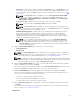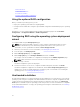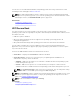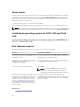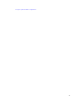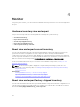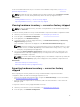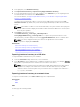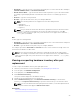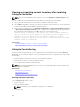Users Guide
4
Monitor
Using Lifecycle Controller, you can monitor the hardware inventory and events of a server throughout its
life cycle.
Hardware inventory view and export
Lifecycle Controller provides the following wizards to manage the system inventory:
• View Current Inventory
• Export Current Inventory
• View Factory Shipped Inventory
• Export Factory Shipped Inventory
• Collect System Inventory on Restart
About view and export current inventory
You can view information about the currently installed hardware components that are internal to the
system chassis and the configuration for each component. All the currently installed hardware
components such as fans, PCI devices, NICs, DIMMs, PSU, and their properties and values are displayed.
You can export this information to a compressed XML file and then to a USB drive or network share. The
XML file is saved in the following format: HardwareInventory_<servicetag>_<timestamp>.xml.
For more information about the easy-to-use names of the hardware components, see Easy-To-Use
System Component Names.
NOTE: Incorrect inventory data is displayed or exported after performing a system erase. For
viewing the correct inventory data, see Viewing and Exporting Current Inventory After Resetting
Lifecycle Controller.
Related Links
Viewing hardware inventory — current or factory shipped
Exporting hardware inventory — current or factory shipped
Viewing or exporting hardware inventory after part replacement
About view and export factory-shipped inventory
You can view information about the factory-installed hardware components and their configuration. You
can export this information in an XML format to a USB drive or a network share. The XML file is saved in
this format: FactoryShippedHWInventory_<servicetag>.xml.
26