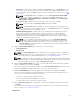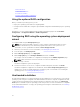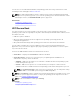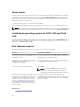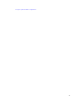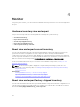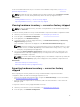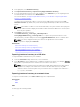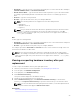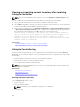Users Guide
• Share Name — Type the server IP or host name followed by the root of the network share. Examples:
\\192.168.0.120\sharename or \\hostname\sharename.
• Domain and User Name — Type the domain and user name required to log on to the network share.
For example, loginname@myDomain or domain\user name. If there is no domain, type the user
name.
• Password — Type the correct password.
• File Path — Type the sub-directories, if any. For example, 2011\Nov.
NOTE: The following characters are supported for user name and password:
– Digits (0–9)
– Alphabets (a-z, A-Z)
– Hyphen (-)
NOTE: Lifecycle Controller allows 256 characters in a path that includes the file name and file
extension. For example, if 56 characters are used for file name and extension, only 200
characters can be used for the path. Lifecycle Controller does not support these characters -:,
*,?,”,<,>,|,#,%,^, and SPACE.
NFS
For NFS, type the following details:
• Share Name — Type the server IP or hostname followed by the root of the network share. Examples: \
\192.168.0.120\sharename or \\hostname\sharename
• File Path — Type the subdirectories path, if any. For example, 2011\Nov.
The examples provided for Share Name and File Path are in the correct format even though it does not
follow the mount behavior for NFS shares.
NOTE: Lifecycle Controller allows 256 characters in a path that includes the file name and file
extension. For example, if 56 characters are used for file name and extension, only 200 characters
can be used for the path. Lifecycle Controller does not support these characters -:, *,?,”,<,>,|,#,%,^,
and SPACE.
Viewing or exporting hardware inventory after part
replacement
To view or export the hardware inventory after part replacement:
1. Start Lifecycle Controller. For more information, see Starting Lifecycle Controller.
2. In the left pane, click Hardware Configuration.
3. In the right pane, click Hardware Inventory.
4. Click View Current Inventory.
Lifecycle Controller displays the old hardware inventory.
5. Restart the server and relaunch Lifecycle Controller.
6. On the Hardware Inventory page, click View Current Hardware Inventory to view the latest
inventory, or click Export Current Inventory to export the latest inventory to an external location.
NOTE: For more information about the part replacement feature, see the Part Replacement in
Lifecycle Controller white paper at delltechcenter.com/lc.
Related Links
About view and export current inventory
29