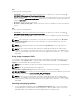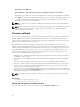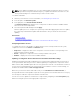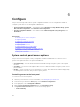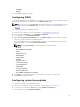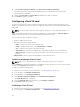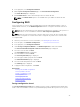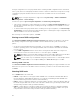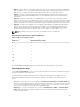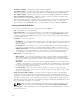Users Guide
4. Under System Configuration Wizards, click System Time and Date Configuration.
The default system time and system date displayed in Lifecycle Controller is the date and time
reported by the system BIOS.
5. Modify the System Time and System Date (HH:MM:SS AM or PM), as required.
6. Click Finish to apply the changes.
Configuring vFlash SD card
Use the licensed feature to enable or disable the vFlash SD card, check the health and properties, and
initialize the vFlash SD card. Lifecycle Controller support vFlash SD cards of sizes 1 GB, 2 GB, 8 GB, 16 GB,
and 32 GB.
NOTE: The options under vFlash SD card are grayed-out if there is no SD card inserted in the slot.
See the Integrated Dell Remote Access Controller (iDRAC) User’s Guide available at dell.com/support/
home for more information on vFlash SD card and the installation procedure.
Use the vFlash SD card configuration feature to:
• Enable or disable vFlash SD card.
• Determine the vFlash SD card properties:
– Name — Displays the name of the vFlash SD card.
– Health — Displays health states such as OK, Warning, and Critical.
– Size — Indicates the total size of the vFlash SD card.
– Available Space — Indicates the available size on the vFlash SD card to create a new partition.
– Write Protected — Indicates if the write-protect latch on the vFlash SD card is set to on or off
position.
• Initialize vFlash — Deletes all the existing partitions on the vFlash SD card.
Enabling or disabling a vFlash SD card
NOTE: Make sure to set the write-protect latch on the vFlash SD card to the off position.
If set to Enabled, the vFlash SD card appears in the BIOS boot order, allowing you to boot from the vFlash
SD card. If set to Disabled, virtual flash is not accessible.
To enable or disable a vFlash SD card:
1. Start Lifecycle Controller. For more information, see Starting Lifecycle Controller.
2. In the left pane, click Hardware Configuration.
3. In the right pane, click Configuration Wizards.
4. Under System Configuration Wizards, click vFlash SD Card Configuration.
The vFlash SD Card page is displayed.
5. From the vFlash SD card drop-down menu, select Enabled or Disabled.
6. Click Finish to apply the changes.
Initializing a vFlash SD card
1. Start Lifecycle Controller. For more information, see Starting Lifecycle Controller.
2. In the left pane, click Hardware Configuration.
46