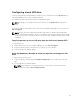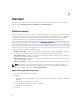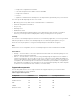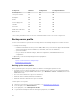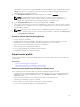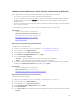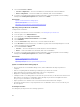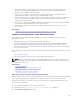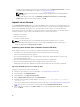Users Guide
• To import a server profile that is stored on a vFlash SD card, click Import Server Profile. For more
information about importing a server profile, see Import Server Profile.
NOTE: To import a server profile, you must have an Enterprise license and administrator-
level rights.
• To manually enter a Service Tag, click Manually configure service tag. On the Service Tag
Settings page, type the Service Tag, and then click OK.
Import server license
Use the Import Server License feature to import an iDRAC license from the Lifecycle Controller GUI. The
scenarios in which you may want to import a license are when you set up a new server shipped from the
factory, while upgrading an Express license to an Enterprise license, and so on. You can import the
license that is stored on a USB drive or on the network share such as CIFS or NFS. You can perform the
following operations only if you have an evaluation license of Lifecycle Controller:
• Back up a server profile
• Export a server profile
• Configure a vFlash SD card
NOTE: You can import license on PowerEdge 12th generation and later servers. For more
information about importing server license, see the Importing iDRAC License Using Lifecycle
Controller white paper at delltechcenter.com/lc.
Importing server license from a network share or USB drive
Before importing a server license, make sure that the following prerequisites are met:
• The number of licenses already installed on the server must not be more than 16.
• The license being imported is not expired.
• The license being imported is not of perpetual type, which has a unique identifier or Service Tag
associated with another server.
• The license being imported is a proper compressed file and not corrupted file.
• The license being imported must not be already installed on the same server.
• If importing a leased license, that date of import must be a date after the lease date is activated.
Importing an iDRAC license from a network share
To import a server license from a network share:
1. Start Lifecycle Controller. For more information, see Starting Lifecycle Controller.
2. In the left pane, click Platform Restore.
3. In the right pane, click Import Server License.
4. On the Import Server License page, click Network Share.
5. Click Yes, if the following message appears: Network is not configured. Do you want to
configure now?.
For more information about setting up a network connection, see Configuring Network Settings NIC
Card. You can test the connection of a network by clicking Test Network Connection.
6. If the network is configured, click CIFS or NFS, select or type the appropriate data in the field, and
then click Next.
70