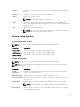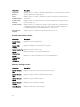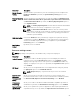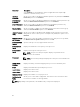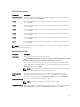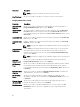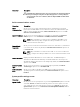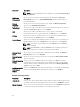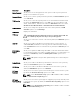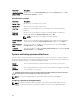Users Guide
<Enter> Allows you to type in a value in the selected field (if applicable) or follow the link in
the field.
Spacebar Expands or collapses a drop-down menu, if applicable.
<Tab> Moves to the next focus area.
NOTE: For the standard graphics browser only.
<Esc> Moves to the previous page till you view the main screen. Pressing <Esc> in the
main screen displays a message that prompts you to save any unsaved changes and
restarts the system.
<F1> Displays the System Setup help file.
NOTE: For most of the options, any changes that you make are recorded but
do not take effect until you restart the system.
System setup options
System Setup Main screen
NOTE: Press <Alt><F> to reset the BIOS or UEFI settings to their default settings.
Menu Item Description
System BIOS This option is used to view and configure BIOS settings.
iDRAC Settings This option is used to view and configure iDRAC settings.
Device Settings This option is used to view and configure device settings.
System BIOS screen
NOTE: The options for System Setup change based on the system configuration.
NOTE: System Setup defaults are listed under their respective options in the following sections,
where applicable.
Menu Item Description
System
Information
Displays information about the system such as the system model name, BIOS
version, Service Tag, and so on.
Memory Settings Displays information and options related to installed memory.
Processor Settings Displays information and options related to the processor such as speed, cache
size, and so on.
SATA Settings Displays options to enable or disable the integrated SATA controller and ports.
NOTE: The SATA setting is not available on the PowerEdge R720xd server.
Boot Settings Displays options to specify the boot mode (BIOS or UEFI). Enables you to modify
UEFI and BIOS boot settings.
81