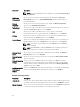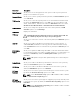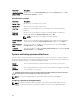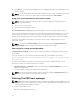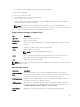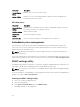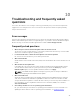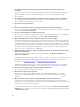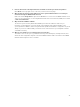Users Guide
7. Press <Esc> to return to the System BIOS screen. Press <Esc> again, and a message prompts you to
save the changes.
NOTE: You can disable password security while logging on to the system. To disable the password
security, turn on or reboot your system, type your password and press <Ctrl><Enter>.
Using your system password to secure your system
NOTE: If you have assigned a setup password, the system accepts your setup password as an
alternate system password.
1. Turn on or reboot your system.
2. Type your password and press <Enter>.
When Password Status is Locked, type the password and press <Enter> when prompted at reboot.
If an incorrect system password is entered, the system displays a message and prompts you to re-enter
your password. You have three attempts to enter the correct password. After the third unsuccessful
attempt, the system displays an error message that the system has halted and must be powered down.
Even after you shut down and restart the system, the error message is displayed until the correct
password is entered.
NOTE: You can use the Password Status option in conjunction with the System Password and
Setup Password options to protect your system from unauthorized changes.
Operating with a setup password enabled
If Setup Password is Enabled, enter the correct setup password before modifying most of the System
Setup options.
If you do not enter the correct password in three attempts, the system displays the message
Invalid Password! Number of unsuccessful password attempts: <x> System Halted!
Must power down.
Even after you shut down and restart the system, the error message is displayed until the correct
password is entered. The following options are exceptions:
• If System Password is not Enabled and is not locked through the Password Status option, you can
assign a system password.
• You cannot disable or change an existing system password.
NOTE: You can use the Password Status option in conjunction with the Setup Password option to
protect the system password from unauthorized changes.
Entering The UEFI boot manager
NOTE: Operating systems must be 64-bit UEFI-compatible (for example, Microsoft Windows Server
2008 x64 version) to be installed from the UEFI boot mode. DOS and 32-bit operating systems can
only be installed from the BIOS boot mode.
The Boot Manager enables you to:
• Add, delete, and arrange boot options.
92