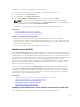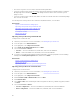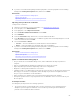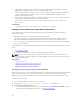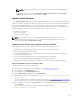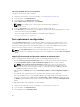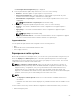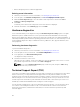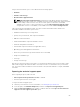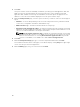Users Guide
Importing an iDRAC license from a USB drive
To import a server license from a USB drive:
1. Start Lifecycle Controller. For more information, see Starting Lifecycle Controller.
2. In the left pane, click Platform Restore.
3. In the right pane, click Import Server License.
4. On the Import Server License page, click USB Drive.
NOTE: If a USB Drive is not connected, the following message is displayed:
Insert Media
5. From the Select Device drop-down menu, select the attached USB drive.
6. In the File Path field, enter the directory or subdirectory path, where the backup image file is stored
on the selected device and click
Finish.
The license is imported, installed, and the following message is displayed:
License successfully Imported.
Part replacement configuration
Use the Part Replacement feature to automatically update a new part to the firmware version or the
configuration of the replaced part, or both. The update occurs automatically when you reboot your
system after replacing the part. It is activated through a license, and can be disabled remotely using
Lifecycle Controller-Remote Services, or through the Lifecycle Controller.
NOTE: The Part Replacement feature is licensed. Acquire the license to enable the feature. For
more information on acquiring and using the licenses, see
iDRAC User’s Guide at dell.com/support/
home.
Applying firmware and configuration updates to replaced parts
Before configuring replaced parts, make sure that the following prerequisites are met:
• Click the Collect System Inventory On Restart option, so that Lifecycle Controller automatically
invokes Part Firmware Update and Part Configuration Update when the system is started.
NOTE: If Collect System Inventory On Restart is disabled, the cache of system inventory
information may become stale if new components are added without manually entering
Lifecycle Controller after turning the system on. In manual mode, press <F10> after the part
replacement during a system restart.
• Make sure that the Disabled option under Part Firmware Update and Part Configuration Update are
cleared.
• The replaced card or part must belong to the same family as the previous component.
• If the current adapter on the system is NPAR enabled and is replaced with a new adapter, after the
host server is turned on, press
<F2> and select System Setup → Device Settings and make sure that
the NPAR is enabled. NPAR must be enabled on the new adapter before using the Part Replacement
feature.
To apply part firmware and configuration to replaced parts:
1. Start Lifecycle Controller. For more information, see Starting Lifecycle Controller.
2. In the left pane, click Platform Restore.
3. In the right pane, click Part Replacement.
66