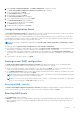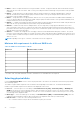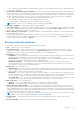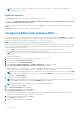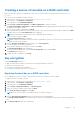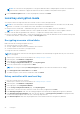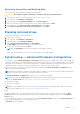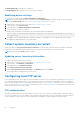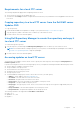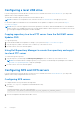Users Guide
Table Of Contents
- Dell Lifecycle Controller GUI Version 3.00.00.00 User's Guide
- Contents
- Introduction
- Using Lifecycle Controller
- Operating system deployment
- Monitor
- Hardware inventory view and export
- About view and export current inventory
- About view and export factory-shipped inventory
- Viewing hardware inventory — current or factory shipped
- Exporting hardware inventory — current or factory shipped
- Viewing or exporting hardware inventory after part replacement
- Viewing or exporting current inventory after resetting Lifecycle Controller
- Lifecycle Controller log
- Firmware update
- Configure
- System control panel access options
- Configuring iDRAC
- Configuring system time and date
- Configuring vFlash SD card
- Configuring RAID
- Configuring RAID using software RAID
- Creating a secure virtual disk on a RAID controller
- Key encryption
- Local key encryption mode
- Breaking mirrored drives
- System setup — Advanced Hardware Configuration
- Collect system inventory on restart
- Configuring local FTP server
- Configuring a local USB drive
- Configuring NFS and CIFS servers
- Conditions while configuring HTTP server
- Maintain
- Platform restore
- Backup server profile
- Export server profile
- Import server profile
- Import server license
- Part replacement configuration
- Repurpose or retire system
- Hardware diagnostics
- SupportAssist Collection
- Easy-to-use system component names
- Using the system setup and boot manager
- Troubleshooting and frequently asked questions
Configuring a local USB drive
If you are using a private network that does not have access to external sites such as downloads.dell.com, you can provide
updates from a locally configured USB drive.
The USB drive used as a repository must have at least 8 GB free space.
NOTE: A USB drive is not required for users, who have access to downloads.dell.com through a proxy server.
For the latest updates, download the most recent Dell EMC server Updates ISO images for your system from https://
www.dell.com/support.
NOTE: Lifecycle Controller supports internal SATA optical drives, USB drives, and Virtual Media devices. If the installation
media is corrupt or not readable, then Lifecycle Controller may be unable to detect the presence of a media. In this case, an
error message is displayed stating that no media is available.
Copying repository to a local FTP server from the Dell EMC server
Updates DVD
To copy the repository:
1. Download the Dell EMC server Updates ISO image to your system from https://www.dell.com/support.
2. Copy the repository folder of the DVD to the root directory of the local FTP server.
3. Use this local FTP server for firmware update.
Using Dell Repository Manager to create the repository and copy it
to a local FTP server
To create and copy the repository:
1. Copy the repository created using the Dell Repository Manager to the root directory of the local FTP server.
NOTE:
For information about creating a repository for your system, see the Dell Repository Manager User’s Guide at
www.dell.com/openmanagemanuals > Repository Manager.
2. Use this local FTP server for firmware update.
Configuring NFS and CIFS servers
If you are using a private network that does not have access to external sites such as downloads.dell.com, you can provide
updates from a locally‑configured NFS and CIFS servers.
Configuring NFS servers
To configure an NFS server, perform the following tasks:
1. Open the /etc/exports configuration file and add an NFS entry.
For example:
[root@localhost ~]# cat /etc/exports
/nfs_share *(rw,fsid=0,insecure,sync,no_root_squash,no_subtree_check)
2. Save the configuration file and restart the NFS service.
50
Configure