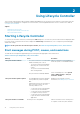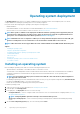Users Guide
Using Lifecycle Controller
This section provides information about starting, enabling, and disabling Lifecycle Controller. Before using Lifecycle Controller, make sure
that the network and iDRAC are configured. For more information, see the Integrated Dell Remote Access Controller User’s Guide at
www.dell.com/esmmanuals.
Topics:
• Starting Lifecycle Controller
• Using Lifecycle Controller for the first time
• Lifecycle Controller features
Starting Lifecycle Controller
To start Lifecycle Controller, restart the system and press <F10> during POST to select Lifecycle Controller from the list displayed. When
Lifecycle Controller is started for the first time, it displays the Initial Setup wizard that allows you to configure the preferred language
and network settings.
NOTE:
If the system does not start Lifecycle Controller, see Start messages during POST, causes, and resolutions.
Start messages during POST, causes, and resolutions
The table lists the messages that appear during system startup, and their appropriate cause and resolution.
Table 3. Start messages during POST, cause, and resolution
Message Cause Resolution
Lifecycle Controller disabled
• The system is turned on or restarted while
iDRAC is initializing. This occurs if:
• The system is turned on immediately
after AC power is connected to the
system.
• The system is restarted immediately
after resetting iDRAC.
Wait for a minute after resetting iDRAC to
restart the system, so that iDRAC initializes.
• Lifecycle Controller is manually disabled
Press <F2> during POST, select System
Setup > iDRAC Settings > Lifecycle
Controller > Enable.
Lifecycle Controller update required
• The embedded device that has a backup
of the product may contain corrupted
data.
• Ungracefully exits Lifecycle Controller for
three consecutive times if one of the
following conditions occur:
• 3 consecutive unsuccessful attempts
to enter Lifecycle Controller GUI.
• 3 consecutive unsuccessful attempts
to complete inventory collection.
• 3 consecutive unsuccessful attempts
to perform tasks in Automated Task
applications.
Enable Lifecycle Controller. For more
information, see Enabling Lifecycle Controller
Lifecycle Controller not available Another process is using iDRAC. Wait for 30 minutes for the current process
to complete, restart the system, and then
2
12 Using Lifecycle Controller