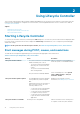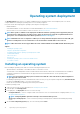Users Guide
• Static — indicates that the network must be configured by using a static IP. Type the IP Address Properties such as IP Address,
Subnet Mask, Default Gateway, DNS Address Source, and DNS Address. If you do not have this information, contact your
network administrator.
• DHCP — indicates that the NIC must be configured using an IP address from a DHCP server. DHCP is the default option and the
DHCP IP address is displayed on the Network Settings page.
2. Enter the following credentials:
• Account Username— The user name to access iDRAC network
• Password— The password to access iDRAC network
• Confirm Password— The password to access iDRAC network
3. Click Next
Recommended characters in user names and passwords
This section provides details about the recommended characters while creating and using user names and passwords.
Use the following characters while creating user names and passwords:For recommended characters while accessing network shares, see
Recommended characters while accessing network shares.
Table 4. Recommended characters for user names
Characters Length
0-9
A-Z
a-z
- ! # $ % & ( ) * / ; ? @ [ \ ] ^ _ ` { | } ~ + < = >
1-16
Table 5. Recommended characters for passwords
Characters Length
0-9
A-Z
a-z
' - ! " # $ % & ( ) * , . / : ; ? @ [ \ ] ^ _ ` { | } ~ + < = >
1-20
NOTE: You may be able to create user names and passwords that include other characters. However, to ensure
compatibility with all interfaces, Dell recommends using only the characters listed here.
NOTE: To improve security, it is recommended to use complex passwords that have 8 or more characters and include
lower-case alphabets, upper-case alphabets, numbers, and special characters. It is also recommended to regularly
change the passwords, if possible.
Table 6. Recommended characters while accessing network shares
Characters Length
0-9
A-Z
a-z
- * / : ? @ \ _ |
User name: 1-16
Password: 1-20
Viewing summary of network settings
This page provides a summary of the Lifecycle Controller and iDRAC IP configurations. Verify the configurations and click Finish to save
the settings and exit from the Settings wizard.
Using Lifecycle Controller
15