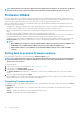Users Guide
NOTE: Lifecycle Controller allows 256 characters in a path that includes the file name and file extension. For
example, if 56 characters are used for file name and extension, only 200 characters can be used for the path.
Lifecycle Controller does not support these characters -:, *,?,”,<,>,|,#,%,^, and SPACE.
Using a USB drive
You can download the repository from the SUU DVD or from an FTP location to a USB drive, and then access the updates from this drive.
Before downloading the repository to the USB drive, make sure that the following prerequisites are met:
• The updates are downloaded using the Dell Repository Manager and the repository is created on a USB drive.
NOTE: To download the complete repository, make sure that the USB drive has 8 GB free space.
• Connect the USB drive to the system.
To update using a USB drive:
1. Insert a USB drive to the managed system. Alternatively, you can insert the USB drive to the client system and use the Virtual Media
feature to access the USB drive. For more information about this feature, see iDRAC User's Guide available at www.dell.com/
idracmanuals .
2. From the Select Device drop-down menu, select the USB drive that contains the updates (DUP or repository).
3. In the File Path or Update package path field, type the location or subdirectory where the catalog file is available.
NOTE: If the catalog file is located in a root folder, do not enter the file name in the File Path or Update package path
field. However, if the catalog file is located in a subdirectory, enter the subdirectory name.
NOTE: If the catalog file or DUP is downloaded from downloads.dell.com, do not copy them to a subdirectory.
NOTE: Lifecycle Controller allows 256 characters in a path that includes the file name and file extension. For
example, if 56 characters are used for file name and extension, only 200 characters can be used for the path.
Lifecycle Controller does not support these characters -:, *,?,”,<,>,|,#,%,^, and SPACE.
Using a FTP server
Lifecycle Controller provides options to update a server using firmware available on an internal FTP server. To use local FTP that is
configured as proxy or non-proxy, use the following options:
• Using Non-Proxy FTP Server
• Using Proxy FTP Server
Using a non-proxy FTP server
Lifecycle Controller can access the latest firmware from downloads page. It downloads the DUPs from this location to perform firmware
update.
Before performing an update using a non-proxy FTP server, make sure that the following prerequisites are met:
• The network settings are configured (Settings > Network Settings).
• The updates are downloaded using Dell Repository Manager, and the repository is created on an internal FTP server.
To update the system using an internal FTP server:
Internal FTP server — Enter the following details:
• User Name — The user name to access the FTP location.
• Password — The password to access the FTP location.
• File Path or Update package path — Name of the DUP location or subdirectory where the catalog is available.
This step is optional for operating system driver source.
NOTE:
If the catalog file is located in the root folder, do not enter the file name in the File Path or Update package
path field. However, if the catalog file is located in a subdirectory, enter the subdirectory name.
NOTE: Lifecycle Controller allows 256 characters in a path that includes the file name and file extension. For
example, if 56 characters are used for file name and extension, only 200 characters can be used for the path.
Lifecycle Controller does not support these characters -:, *,?,”,<,>,|,#,%,^, and SPACE.
Firmware update 33