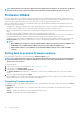Users Guide
Using proxy FTP server
Using Lifecycle Controller, you can update the firmware by using downloads.dell.com , or by using an internal FTP server, when you are
connected to the Internet through a proxy server.
Before performing an update using a proxy FTP server, make sure that the following prerequisites are met:
• The network settings are configured—Settings > Network Settings.
• The updates are downloaded using the Dell Repository Manager, and the repository is created on an internal FTP server.
• The proxy server supports either HTTP, HTTPS, SOCKS4, or SOCKS5 protocols.
• Information related to proxy server such as IP address or host name of the proxy server, login credentials, and the port number are
readily available.
NOTE: Lifecycle Controller does not support CCproxy. It supports only Squid proxy.
To update the system using the an internal FTP server in a proxy environment:
• Internal FTP server — Enter the following details:
• User Name—The user name to access the FTP location.
• Password—The password to access the FTP location.
• File Path or Update package path — Name of the DUP location or subdirectory where the catalog is stored.
NOTE: If the catalog file is located in the root folder, do not enter the file name in the File Path or Update
package path field. However, if the catalog file is located in a subdirectory, enter the subdirectory name (for
example, subdirectory).
NOTE: If the catalog file or DUP is downloaded from downloads.dell.com, do not copy them to a subdirectory.
NOTE: Lifecycle Controller allows 256 characters in a path that includes the file name and file extension. For
example, if 56 characters are used for file name and extension, only 200 characters can be used for the path.
Lifecycle Controller does not support these characters -:, *,?,”,<,>,|,#,%,^, and SPACE.
• Enable Settings — Select this option to enter the following details:
• Server—The host name of the proxy server.
• Port—The port number of the proxy server.
• User Name—The user name required to access the proxy server.
• Password—The password required to access the proxy server.
• Type—The type of proxy server. Lifecycle Controller supports HTTP, HTTPS, and SOCKS 4 proxy server types.
Using network share
To use a shared folder over a network, select Network Share (CIFS, NFS, HTTP, or HTTPS) and enter the details provided in the
following table:
CIFS
For CIFS, type the following details:
• Share Name/Address—Enter IP address or hostname and the root shared folder location. For example,
\\192.168.20.26\shared_folder or \\hostname\share_folder
• Domain and User Name—Type the correct domain and user name required to login the network share. For example, login-
name@myDomain, and if there is no domain, type only the login name. For example, login-name.
• Password—Password to access the share.
• File Path or Update package path—Name of the DUP location or subdirectory, where the catalog is stored.
NFS
For NFS, type the following details:
• Share Name—Path to the repository or the shared folder where the DUPs are stored. For example,
\\192.168.20.26\sharename or \\servername\sharename
• File Path or Update package path—Name of the DUP location or subdirectory, where the catalog is stored.
NOTE:
If the catalog file is located in the root folder, do not enter the filename in the File Path or Update package path
field. However, if the catalog file is located in a subdirectory, enter the subdirectory name.
34 Firmware update