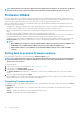Users Guide
NOTE: If the catalog file and DUP are downloaded from downloads.dell.com, do not copy them to a subdirectory.
NOTE: Lifecycle Controller allows 256 characters in a path that includes the file name and file extension. For example, if
56 characters are used for file name and extension, only 200 characters can be used for the path. Lifecycle Controller
does not support these characters -:, *,?,”,<,>,|,#,%,^, and SPACE.
HTTP or HTTPS
For HTTP or HTTPS, type the following details:
• Share Name/Address—Path to the address where the DUPs or repository is located. For example,
192.168.20.26 or servername
• File Path or Update package path—Name of the DUP location or subdirectory, where the catalog is stored.
NOTE: There is no option to browse to the folder. To access the file, type the complete URL of the HTTP or HTTPS web
server.
• Enable Settings—Select this option to enter the following details:
• Server: The hostname of the proxy server.
• Port: The port number of the proxy server.
• User Name: The user name required to access the proxy server.
• Password: The password required to access the proxy server.
• Type: The type of proxy server. Lifecycle Controller supports HTTP, HTTPS, SOCKS 4, and SOCKS 5 proxy server types.
NOTE:
HTTP, HTTPS, SOCKS 4, and SOCKS 5 (for IPv6) proxy server types are supported in this release.
Using single component DUPs
To use single component Dell Update Packages (DUP), download the Dell Update Package (only .exe) from the downloads.dell.com, or
copy from the Server Update Utility DVD, or from www.dell.com/support to a local hard disk drive or network share.
NOTE:
Make sure that the file name for the single component DUPs does not have any blank space.
NOTE: Both 32–bit and 64–bit DUPs are supported.
NOTE: If you execute multiple jobs for various components and iDRAC DUP is one of the jobs, ensure that iDRAC job is
the last job in the queue. Ensure that all other jobs are either in SCHEDULED or COMPLETED state before you execute
the iDRAC job.
In the File Path or Update package path field, enter the name of the DUP (for example, APP_WIN_RYYYZZZ.EXE) or if the DUP is
present in a subdirectory, enter both the subdirectory name and name of the DUP (for example, subdirectory
\APP_WIN_RYYYZZZ.EXE).
NOTE:
Lifecycle Controller allows 256 characters in a path that includes the file name and file extension. For example, if
56 characters are used for file name and extension, only 200 characters can be used for the path. Lifecycle Controller
does not support these characters -:, *,?,”,<,>,|,#,%,^, and SPACE.
Selecting and applying updates
1. To select and apply the updates, from the Available System Updates table, select the check box beside the component that has the
firmware you want to update. After you select the catalog ID, details of the firmware selected are displayed in the following format:
Release Date: YYYY-MM-DD
Source: USB Drive or CD or DVD (<
device type
>): \<
firmware file name in .exe format
>
By default, Lifecycle Controller selects the components for which the current updates or higher version of the current installed version
is available.
2. Click Apply. The system may restart after the update process is complete. When applying more than one update, the system may
restart between the updates and launch back to Lifecycle Controller, and continue with the other selected updates.
NOTE:
The system does not restart after updating the operating system driver pack and hardware diagnostics.
Firmware update 35