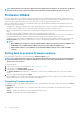Users Guide
Configuring iDRAC
To configure iDRAC parameters applicable to the system, such as LAN, common IP settings, IPv4, IPv6, Virtual Media, and LAN user
configuration use the iDRAC Settings wizard.
NOTE: You can also use the System Setup utility during startup for configuring iDRAC. For more information about the
System Setup utility, see Using the System Setup Program and Boot Manager.
To configure and manage the iDRAC parameters:
1. Start Lifecycle Controller. For more information, see Starting Lifecycle Controller.
2. In the left pane of Home page, click Hardware Configuration.
3. In the right pane, click Configuration Wizards.
4. On the System Configuration Wizards page, click iDRAC Settings, and then click the following options to configure the different
iDRAC parameters.
For more information about configuring iDRAC settings, see the iDRAC User's Guide available at www.dell.com/idracmanuals .
NOTE:
Click System Summary to view the parameters and their values.
• Network
• OS to iDRAC Pass Through
• Alerts
• System Event Log
• Virtual Media
• Thermal
• System Location
• Front Panel Security
• User Configuration
• Smart Card
• Lifecycle Controller
• Remote Enablement
• Reset iDRAC Configuration to defaults
5. Click Back after setting the parameters for each option to return to the main menu.
6. Click Finish to apply the changes.
Configuring system time and date
To set the time and date for the managed system:
1. Start Lifecycle Controller. For more information, see Starting Lifecycle Controller.
2. From the Lifecycle Controller Home page, select Hardware Configuration.
3. In the right pane, select Configuration Wizards.
4. Under System Configuration Wizards, click System Time and Date Configuration.
The default system time and system date displayed in Lifecycle Controller is the date and time reported by the system BIOS.
5. Modify the System Time and System Date (HH:MM:SS AM or PM), as required.
6. Click Finish to apply the changes.
Configuring RAID
If your system has one or more supported PERC RAID controllers with PERC 8 firmware or later, or software RAID controllers, use the
RAID Configuration wizard to configure a virtual disk as the boot device.
NOTE:
Create boot virtual disk only from disk drive populated across slots 0–3 of the system. For slot information, see
the server Owner’s Manual at www.dell.com/poweredgemanuals.
NOTE: If there are any internal storage controller cards on the system, all other external cards cannot be configured.
The external cards can be configured only if there are no internal cards.
To configure RAID using LC:
1. Start Lifecycle Controller. For more information, see Starting Lifecycle Controller.
Configure
39