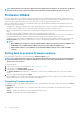Users Guide
2. In the left pane, click Hardware Configuration.
3. In the right pane, click Configuration Wizards.
4. Under Storage Configuration Wizards, click RAID Configuration to launch the wizard.
The View Current RAID Configuration and Select Controller page is displayed.
NOTE: BOSS-S1 controller is supported at RAID 1 level only.
5. Select the controller and click Next.
The Select RAID Level page is displayed.
6. Select the RAID level and click Next.
The Select Physical Disks page is displayed.
7. Select the physical disk's properties and click Next.
The Virtual Disk Attributes page is displayed.
8. Select the virtual disk parameters and click Next.
The Summary page is displayed.
9. To apply the RAID configuration, click Finish.
Foreign configuration found
The Foreign Configuration Found page is displayed only if a foreign configuration physical disk drive resides on the selected RAID
controller or any uninitialized physical disk drives present on the system.
A foreign configuration is a set of physical disk drives containing a RAID configuration that is introduced to the system, but is not managed
by the RAID controller to which it is attached. You may have a foreign configuration if physical disk drives have been moved from one
RAID controller to another RAID controller.
NOTE:
Import Foreign Configuration is supported from System Setup > Advanced Hardware Configuration > Device
Settings.
You have two options: Ignore Foreign Configuration and Clear Foreign Configuration.
• If the foreign configuration contains data that you require, click Ignore Foreign Configuration. If you click this option, the disk drive
space containing the foreign configuration is not available for use in a new virtual drive.
• To delete all data on the physical disk drives containing the foreign configuration, click Clear Foreign Configuration. This option
deletes the hard-disk drive space containing the foreign configuration and makes it available for use in a new virtual drive.
After selecting one of the above options, click Next.
Viewing current RAID configuration
The View Current RAID Configuration and Select Controller page displays the attributes of any virtual disks already configured on
the supported RAID controllers attached to the system. You have two options:
• Accept the existing virtual disks without changing. To select this option, click Back. If you have to install the operating system on an
existing virtual disk, make sure that the virtual disk size and RAID level are correct.
• Use the RAID configuration wizard to delete all the existing virtual disks and create a single new virtual disk to be used as the new
boot device. To select this option, click
Next.
NOTE:
RAID 0 does not provide data redundancy and hot spare. Other RAID levels provide data redundancy and
enable you to reconstruct data in the event of a disk-drive failure.
NOTE: You can create only one virtual disk using Lifecycle Controller. To create multiple virtual disks, use Option
ROM. To access Option ROM, press <Ctrl> <R> during boot or POST.
Selecting a RAID controller
The View Current RAID Configuration and Select Controller page displays all supported RAID controllers attached to the system.
Select the RAID controller on which you want to create the virtual disk, and then click Next.
Selecting RAID levels
Select a RAID Level for the virtual disk:
40
Configure