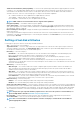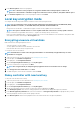Users Guide
• T10 Protection Information (T10 PI) Capability— It is known as DIF (Data Integrity Fields) and the supporting HDDs are referred
to DIF drives. The T10 enabled HDDs validates and stores the data integrity fields for each block. It performs this action when you
write the data on the disk and return these values on a read request. When you read or write the data from the HDD, the data is
checked for the errors. Select one of the following types of T10 protection information capabilities:
• All — indicates that both the T10 PI capable and non-capable HDDs are selected.
• T10 PI Capable — indicates that only T10 PI capable HDDs are selected.
• Non-T10 Capable — indicates that only non-T10 capable HDDs are selected.
NOTE: PERC 9 with version 9.3.2 and above doesn’t support T10 PI capabilities.
• Encryption Capability — Select Yes to enable encryption capability.
• Select Span Length — Select the span length. The span length value refers to the number of physical disk drives included in each
span. Span length applies only to RAID 10, RAID 50, and RAID 60. The Select Span Length drop‑down list is active only if you have
selected RAID 10, RAID 50, or RAID 60.
• Drives remaining for current span — Displays the number of physical disk-drives remaining in the current span based on the span
length value selected.
• Select the physical disk-drives using the check boxes at the bottom of the screen. The physical disk-drive selection must meet the
requirements of the RAID level and span length. To select all the physical disk-drives, click
Select All. After you select the option, the
option changes to Deselect.
Setting virtual disk attributes
Use this page to specify the values for the following virtual drive attributes:
• Size — Specify the size of the virtual drive.
• Stripe Element Size — Select the stripe element size. The stripe element size is the amount of drive space a stripe consumes on
each physical-disk drive in the stripe. The Stripe Element Size list may contain more options than initially displayed on the screen.
Use the up arrow and down arrow keys to view all available options.
• Read Policy — Select the read policy:
• Read Ahead — The controller reads sequential sectors of the virtual drives when seeking data. The Read Ahead policy may
improve system performance if the data is written to sequential sectors of the virtual drives.
• No Read Ahead — The controller does not use the Read Ahead policy. The No Read Ahead policy may improve system
performance, if the data is random and not written to sequential sectors.
• Adaptive Read Ahead — The controller initiates the Read Ahead policy only if the most-recently-read requests accessed
sequential sectors of the disk drive. If the most-recently-read requests access random sectors of the disk drive, then the controller
uses the No Read Ahead policy.
• Write Policy — Select the write policy.
• Write Through — The controller sends a write-request-completion signal only after the data is written to the disk drive. The
Write Through policy provides better data security than the Write Back policy, because the system assumes that the data is
available only after it has been written to the disk drive.
• Write Back — The controller sends a write-request completion signal as soon as the data is in the controller cache, but has not
yet been written to the disk drive. The Write Back policy may provide faster 'write' performance, but it provides less data security,
because a system failure can prevent the data from being written to the disk drive.
• Force Write Back — The write cache is enabled regardless of whether the controller has an operational battery. If the controller
does not have an operational battery, data loss may occur in the event of a power failure.
• Disk Cache Policy— Select the write policy.
• Enabled — The controller enables physical disk cache setting while creating virtual disks.
• Disabled —The controller disables physical disk cache setting while creating virtual disks.
• Assign a Hot Spare Disk if available — Select this option to assign a hot spare to the virtual drive. A hot spare is an unused backup
physical disk drive that is used to rebuild data from a redundant virtual drive. A hot spare can be used only with a redundant RAID level.
Hot spares also have physical disk-drive size requirements. The hot spare must be as large as or bigger than the smallest physical disk-
drive included in the virtual drive. If the RAID level and physical disk-drive availability do not meet these requirements, a hot spare is
not assigned.
NOTE:
Assign a hot spare only from disk drives populated across slots 0–3 of the system. For slot information, see
the PowerEdge Owner's manual at www.dell.com/poweredgemanuals.
• Hot Spare Disk — Select a disk that is used as a hot spare. Only one dedicated hot spare is supported in Lifecycle Controller.
• Secure Virtual Disk — Select to secure the virtual drive using the controller’s security key.
NOTE:
The secure virtual drive is created only if the controller security key is created and the selected disks are
Self-Encrypting Drives (SEDs).
42 Configure