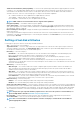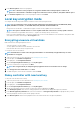Users Guide
Viewing summary
The Summary page displays the virtual disk attributes based on selections.
CAUTION: Clicking Finish deletes all existing virtual drives except any foreign configurations that you specified. All data
residing on the virtual drives is lost.
To return to a previous page to review or change selections, click Back. To close the wizard without making changes, click Cancel.
Click Finish to create a virtual drive with the displayed attributes.
Configuring RAID using software RAID
For the S140 / S150 controllers, ensure to change the SATA settings in the system BIOS to RAID Mode. To change the setting using the
BIOS, the latest BIOS version must be installed. For more information about the BIOS versions for different systems, see the
Lifecycle
Controller Release Notes at www.dell.com/support/article/sln311809.
NOTE: For more information about RAID configuration, see the
Creating RAID using Lifecycle Controller
white paper
here .
NOTE: If you have an older BIOS, you can configure RAID only through option ROM.
NOTE: Software RAID creation using NVMe/HHHL drives supports only on UEFI mode.
Use this feature to configure RAID, if a PERC S140 / S150 controller is enabled on the system. If you select the software RAID option, you
cannot create partial virtual disk through the Lifecycle Controller interface and it displays the physical disk-drives as the Non-RAID disks or
RAID-ready disks.
• Non-RAID disk—A single disk-drive without any RAID properties. Needs initialization to apply RAID levels.
• RAID-ready disk—The disk drive is initialized and a RAID level can be applied.
NOTE:
From Lifecycle Controller UI, you can deploy only Windows server operating system using software RAID
controller.
To configure software RAID:
1. Start Lifecycle Controller. For more information, see Starting Lifecycle Controller.
2. In the left pane, click Hardware Configuration.
3. In the right pane, click Configuration Wizards.
4. Under Storage Configuration Wizards, click RAID Configuration to launch the wizard.
The View Current RAID Configuration and Select Controller page is displayed.
Select the Windows or Linux RAID option to install the appropriate operating system. This option is available only for the software
RAID controller, which enabled only if the software RAID controller is supported.
NOTE:
Windows RAID supports RAID levels 0, 1, 5, and 10, but, the Linux RAID supports RAID level 1 only. After the
RAID type is initialized, this option is grayed out in the LCUI. To enable the RAID type, go to BIOS F2 settings,
convert the RAID Type to Non-RAID disk.
5. Select the controller, and click Next.
NOTE:
If the non-RAID disk drives are attached to the selected controller, select the non-RAID physical disk-drives,
and then click Next to initialize them. Else, the Select RAID Level page is displayed.
NOTE: During initialization, all the data on the non-RAID disk drives are deleted.
6. Select the RAIDlevel and click Next.
The Select Physical Disks page is displayed.
7. Select the physical disk properties and click Next.
The Virtual Disk Attributes page is displayed.
Select NVMe protocoltype to enable software RAID creation on the NVMe disks. To enable software RAID, go to BIOS F2 settings,
and change the interface type to NVMe on the NVMe disks.
8. Select the virtual disk parameters and click Next.
The Summary page is displayed.
9. To apply the RAID configuration, click Finish.
Configure
43