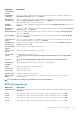Users Guide
System Setup options
System Setup Main screen
NOTE: Press <Alt><F> to reset the BIOS or UEFI settings to their default settings.
Menu item Description
System BIOS This option is used to view and configure BIOS settings.
iDRAC Settings This option is used to view and configure iDRAC settings.
Device Settings This option is used to view and configure device settings.
System BIOS screen
NOTE:
The options for System Setup change based on the system configuration.
NOTE: System Setup defaults are listed under their respective options in the following sections, where applicable.
Menu Item Description
System
Information
Displays information about the system such as the system model name, BIOS version, Service Tag, and so on.
Memory Settings Displays information and options related to installed memory.
Processor
Settings
Displays information and options related to the processor such as speed, cache size, and so on.
SATA Settings Displays options to enable or disable the integrated SATA controller and ports.
NOTE: The SATA setting is not available on the PowerEdge R720xd server.
Boot Settings Displays options to specify the boot mode (BIOS or UEFI). Enables you to modify UEFI and BIOS boot settings.
Integrated Devices Displays options to enable or disable integrated device controllers and ports, and to specify related features and
options.
Serial
Communication
Displays options to enable or disable the serial ports and specify related features and options.
System Profile
Settings
Displays options to change the processor power management settings, memory frequency, and so on.
System Security Displays options to configure the system security settings like, system password, setup password, TPM security,
and so on. It also enables or disables support for local BIOS update, the power and NMI buttons on the system.
Miscellaneous
Settings
Displays options to change the system date, time, and so on.
System information screen
You can use the System Information screen to view system properties such as Service Tag, system model name, and the BIOS version.
To view the System Information screen, click System Setup Main Menu > System BIOS > System Information.
The System Information screen details are explained as follows:
Menu Item
Description
System Model
Name
Displays the system model name.
System BIOS
Version
Displays the BIOS version installed on the system.
System Service
Tag
Displays the system Service Tag.
Using the system setup and boot manager 67