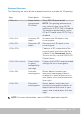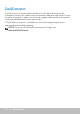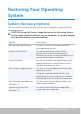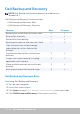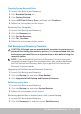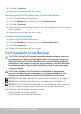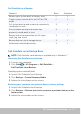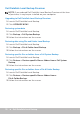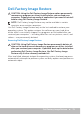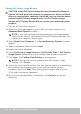Users Guide
NVIDIA 3D Applications 71
Keyboard Shortcuts
The following are some of the keyboard shortcuts available for 3D gaming:
Keys Description Function
<Ctrl><t> Shows/hides
stereoscopic
3D effects
Turns 3DTV Play on or off.
NOTE: The gaming performance
may reduce when using HD 3D
mode even if 3DTV Play is disabled.
To maximize performance, select
HD or SD mode when 3DTV Play is
disabled.
<Ctrl><F4> Increases 3D
depth
Increases the 3D depth in the
current game.
<Ctrl><F3> Decreases 3D
depth
Decreases the 3D depth in the
current game.
<Ctrl><F11> Captures a 3D screenshot of the
current game, and saves the file in
a folder in the Documents folder.
To view the file, use the NVIDIA 3D
Photo Viewer.
<Ctrl><Alt><Insert> Shows/hides
in‑game
compatibility
message
Displays the NVIDIA recommended
settings for the current game.
<Ctrl><F6> Increases
convergence
Moves objects towards you;
maximum convergence places
all objects in front of the scene in
your space; also used to place the
laser sight.
<Ctrl><F5> Decreases
convergence
Moves objects away from you;
minimum convergence places all
objects behind the scene in your
space; also used to place the laser
sight.
NOTE: For more information, see the NVIDIA application help file.