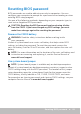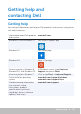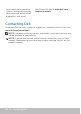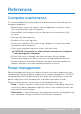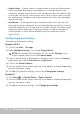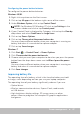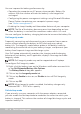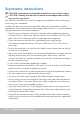Reference Guide
88 Power management
You can improve the battery performance by:
• Operating the computer on AC power when possible. Battery life
reduces with the number of times the battery is discharged and
recharged.
• Configuring the power management settings using Microsoft Windows
Power Options to optimize your computer’s power usage
(see “Power management”).
• Enabling the sleep/standby and hibernation features of your computer.
NOTE: The life of the battery decreases over time depending on how
often the battery is used and the conditions under which it is used.
You can configure the battery-charging behavior to increase the battery life.
Dell longevity mode
Frequently connecting and disconnecting your computer from a power
source without allowing the battery to fully discharge may reduce
batterylife. Thelongevity mode feature protects the battery health by
moderating the extent to which your battery charges, and prevents your
battery from frequent charge and discharge cycles.
Your Dell laptop automatically monitors the charging and discharging
behavior of your battery, and if applicable, displays a message to enable
longevity mode.
NOTE: Dell longevity mode may not be supported on all laptops.
To configure Dell longevity mode:
1. Right-click the battery icon on the Windows notification area and click
or tap Dell Extended Battery Life Options.
The Battery Meter dialog box appears.
2. Click or tap the Longevity mode tab.
3. Click or tap Enable to turn on, or Disable to turn o Dell longevity
mode.
4. Click or tap OK.
NOTE: When longevity mode is enabled, the battery charges only
between 88% – 100% of its capacity.
Dell desktop mode
If you primarily use your computer with the power adapter connected,
you can enable the desktop mode to moderate the extent to which your
battery is charged. This reduces the number of charge/discharge cycles and
improves battery life.