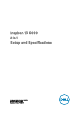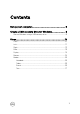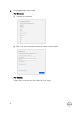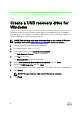Specifications
Identifier GUID-3E5E47A3-671E-4E01-8949-53F6F26DA1D2
Status Released
Reinstall Windows using a USB recovery drive
CAUTION: This process formats the hard drive and removes all data on your
computer. Ensure that you back up data on your computer before beginning
this task.
NOTE: Before reinstalling Windows, ensure your computer has more than 2
GB of memory and more than 32 GB of storage space.
1 Connect the USB recovery drive to your computer.
2 Restart your computer.
3 Press F12 after the Dell logo is displayed on the screen to access the boot menu.
A Preparing one-time boot menu message appears.
4 After the boot menu loads, select the USB recovery device under UEFI BOOT.
The system reboots and a screen to Choose the keyboard layout is displayed.
5 Choose your keyboard layout.
6 In the Choose an option screen, click Troubleshoot.
7 Click Recover from a drive.
8 Choose one of the following options:
– Just remove my les to do a quick format.
– Fully clean the drive to do a complete format.
9 Click Recover to start the recovery process.
This will take several minutes to complete and your computer will restart during
this process.
9