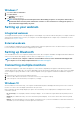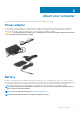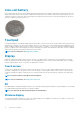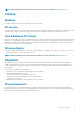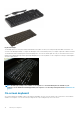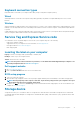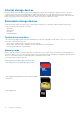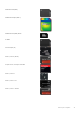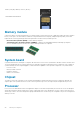Reference Guide
Keyboard connection types
Keyboards can be connected to your computer with a cable (wired) or using wireless signals (wireless).
Wired
Wired keyboards are connected to the computer using a cable (generally USB) and do not require additional power source, such as
batteries.
Wireless
Wireless keyboards use Radio Frequency (RF) or Bluetooth (BT) to connect to your computer. Cable clutter is reduced and gives you the
flexibility to use the keyboard from a more comfortable position within a few meters from the computer. Such keyboards require batteries
to operate.
A keyboard that uses RF technology usually ships with a receiver that you must connect to your computer. Bluetooth keyboards can pair
with your computer’s built-in Bluetooth card or an external Bluetooth adapter.
Service Tag and Express Service code
You can find the Service Tag and the Express Service Code of your computer using one of the following:
• Label on the computer or tablet
• SupportAssist tile on your computer. For more information, see Dell SupportAssist.
• Dell support website at www.dell.com/support.
• BIOS setup program
Locating the label on your computer
Laptops—Bottom of the laptop under system badge, or in battery bay
Desktops—Back or top of the computer chassis
Tablets—Back or bottom of the tablet
NOTE:
For the specific location of the label on your device, see the
Quick Start Guide
shipped with your computer or see
the
Setup and Specifications
at www.dell.com/support.
Dell support website
1. Go to www.dell.com/support.
2. Click or tap Detect Product, and follow the on-screen instructions.
BIOS setup program
1. Turn on or restart your computer.
2. When the DELL logo is displayed, watch for the F2 prompt to appear and then press F2 immediately to enter BIOS setup program.
NOTE:
The F2 prompt stays active only for a short time. If you miss the prompt, wait for your computer to boot up to
the desktop, then turn off your computer and try again.
3. Navigate to the Main tab and look for Service Tag. For more information about BIOS setup program, see the Service Manual of your
computer at www.dell.com/support.
Storage device
Storage devices allow you to store data for later use. Storage devices can be internal or external. Most storage devices store data until
you manually delete the data. Examples of storage devices are hard‑disk drives (HDD), solid‑state drives (SSD), optical-disc drives, flash
drives, and so on.
About your computer
17