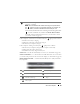Laptop User Manual
About Your Computer 23
CAMERA INDICATOR — Indicates that the camera is turned on. Based on
configuration selections you made when ordering your computer, your computer may
not include a camera.
CAMERA — Built-in camera for video capture, conferencing, and chat. Based on
configuration selections you made when ordering your computer, your computer may
not include a camera.
DISPLAY LATCH — Keeps the display closed.
DISPLAY — For more information about your display, see "Using the Display" on
page 45.
POWER BUTTON — Press the power button to turn on the computer or exit a power
management mode (see "Configuring Power Management Settings" on page 50).
NOTICE: To avoid losing data, turn off your computer by performing a Microsoft
®
Windows
®
operating system shutdown rather than by pressing the power button.
If the computer stops responding, press and hold the power button until the computer
turns off completely (may take several seconds).
KEYBOARD — For more information about the keyboard, see "Using the Keyboard and
Touch Pad" on page 41.
1 camera indicator (optional) 2 camera (optional)
3 display latch 4 display
5 power button 6 keyboard
7 device status lights 8 touch pad
9 consumer IR 10 media control buttons
11 touch pad buttons 12 Dell™ MediaDirect™ button
13 keyboard status lights 14 digital array microphones