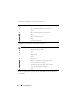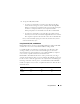Laptop User Manual
58 Using Multimedia
Copying CD, DVD, and Blu-ray Disc™ (BD) Media
This section applies only to computers that have a DVD+/-RW drive or a
BD-RE drive.
NOTE: Ensure that you observe all copyright laws when copying media.
NOTE: The types of optical drives offered by Dell may vary by country.
The following instructions explain how to make an exact copy of a CD, DVD,
or BD using Roxio Creator. You can also use Roxio Creator for other purposes,
such as creating music CDs from audio files stored on your computer or
backing up important data. For help, open Roxio Creator, and then press <F1>.
The DVD drives and BD drives installed in Dell computers do not support
HD-DVD media. For a list of supported media formats, see "Using Blank CD,
DVD, and BD Media" on page 59.
How to Copy a CD, DVD, or BD
NOTE: BD media can only be copied to other BD media.
NOTE: Copying a BD-R to BD-RE will not produce an exact copy.
NOTE: Most commercial DVDs and BDs have copyright protection and cannot be
copied using Roxio Creator.
1
Click
Start
→
All Programs
→
Roxio
Creator
→
Projects
→
Copy
.
2
Under the
Copy
tab, click
Copy Disc
.
1 Infrared Transmitter 2 Page Up
3 Page Down 4 Arrow Up
5 OK/Enter/Select 6 Arrow Right
7 Arrow Down 8 Play/Pause
9 Forward 10 Skip Forward
11 Stop 12 Skip Back
13 Reverse 14 Back
15 Arrow Left 16 Mute
17 Volume Down 18 Volume Up